BYOD / BYOM
EZCast 4K Wi-Fi Display Dongle
Wirelessly display
and share your content
on the interactive screen
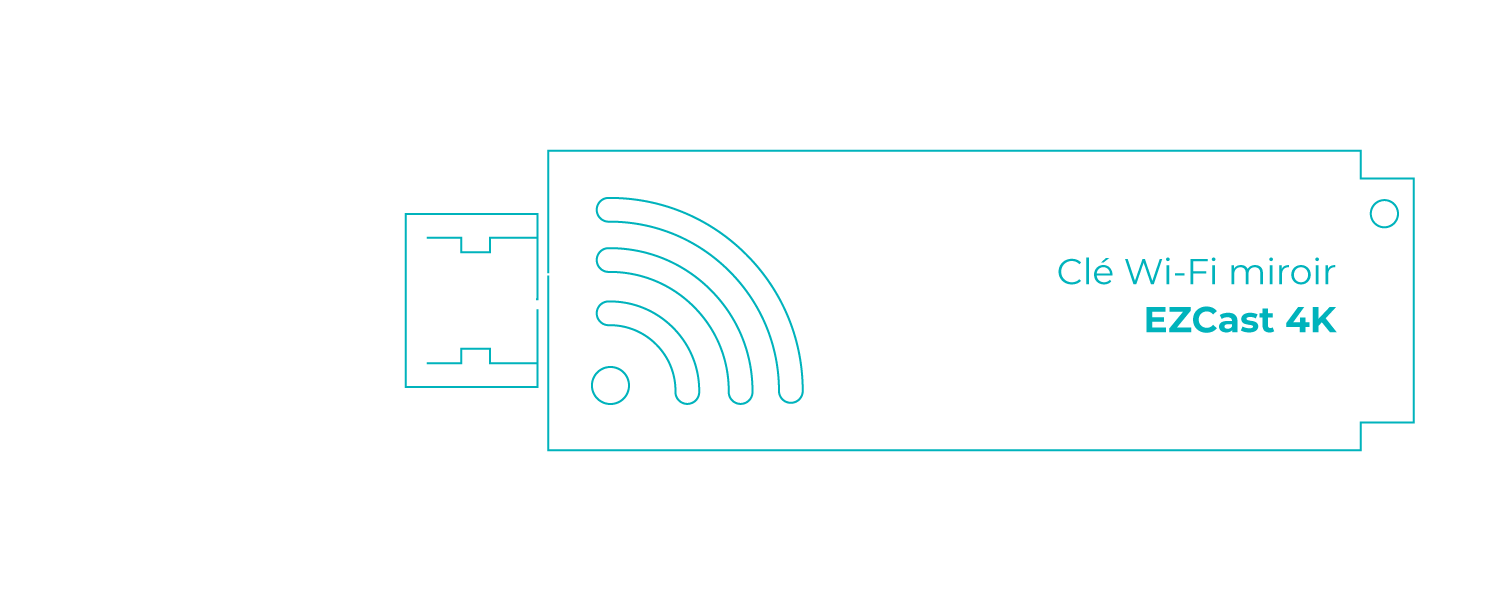
- 4K UHD
- Wi-Fi
- Windows PC / Mac / Chrome
- 4 devices
- 8 screens
- HDMI
EZCast Wi-Fi Display Dongle
Need to share a PowerPoint presentation with your team, photos taken with your phone, or a creation made on your tablet? With the EZCast Wi-Fi dongle, project your documents, work materials and productions, on a large screen for your audience, colleagues, or students to see.
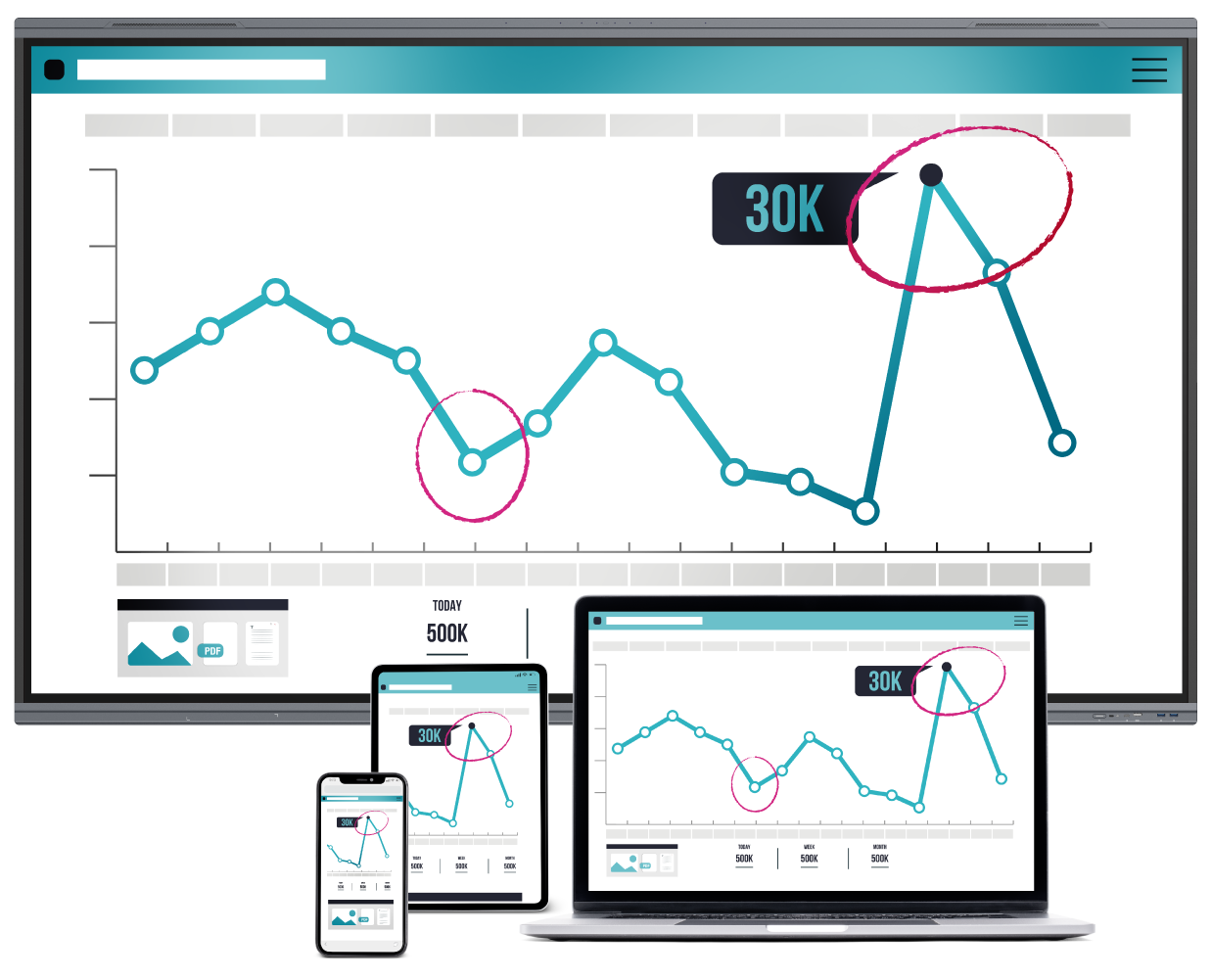
Project
your content
on a large screen
Cast your device’s screen onto a large display surface, such as a Speechi interactive screen or a projector screen.
Cast
any device
in 4K
Laptop, tablet, or smartphone… You can cast the screen of any device you want, with the same pixel to pixel quality level, thanks to the EZCast Wi-Fi dongle’s support of 4K Ultra High Definition.
Share
your screen
wirelessly
Once the Wi-Fi dongle is plugged into the projection screen, it creates its own Wi-Fi network. Connect your device via the dedicated app to cast your screen.
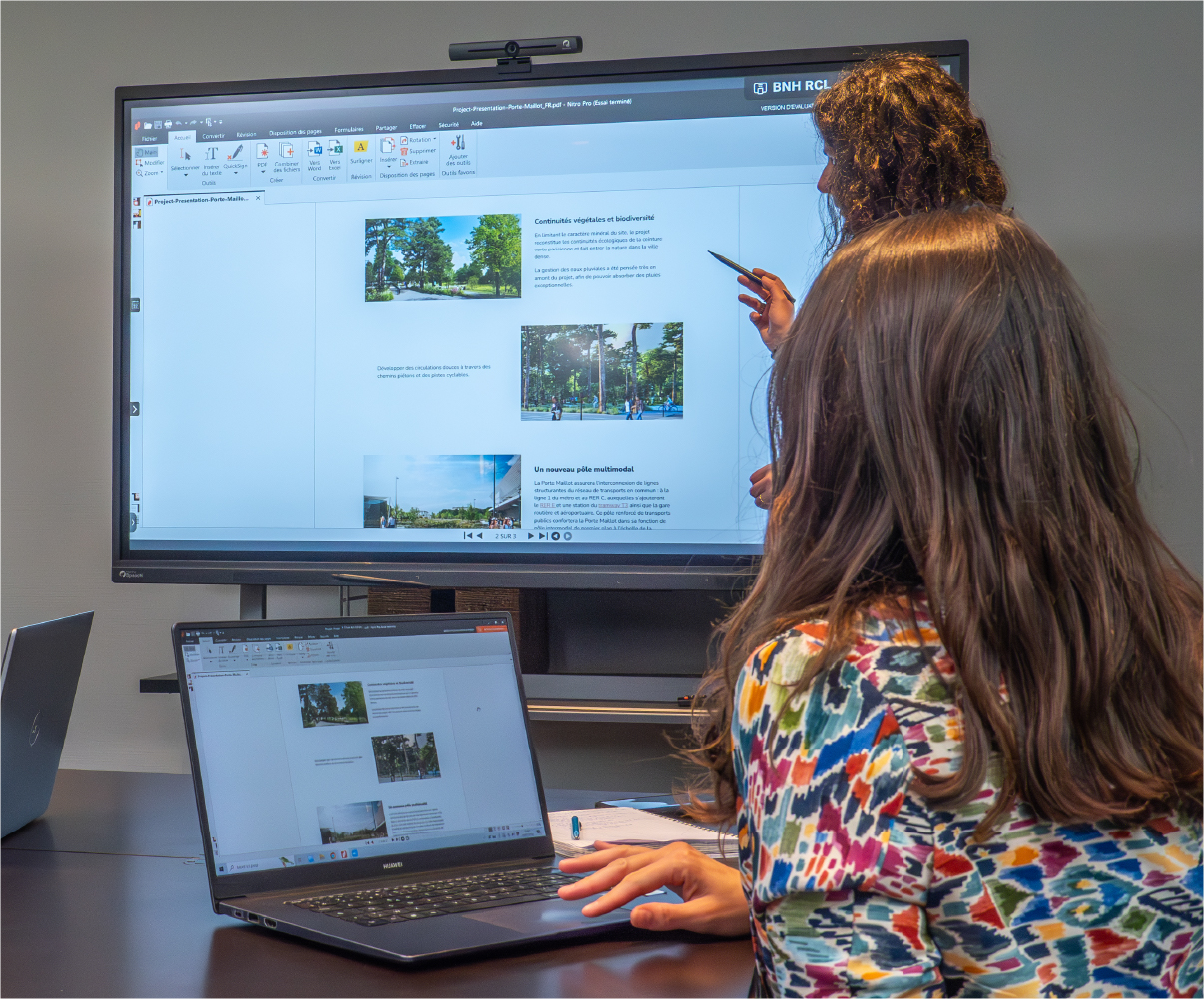
Compatibility
Borderless mirroring
Seamlessly cast content from your preferred work tool onto a large screen with the EZCast Wi-Fi dongle:
Windows PC / Mac / Chrome
Android / iOS tablet
Smartphone or iPhone
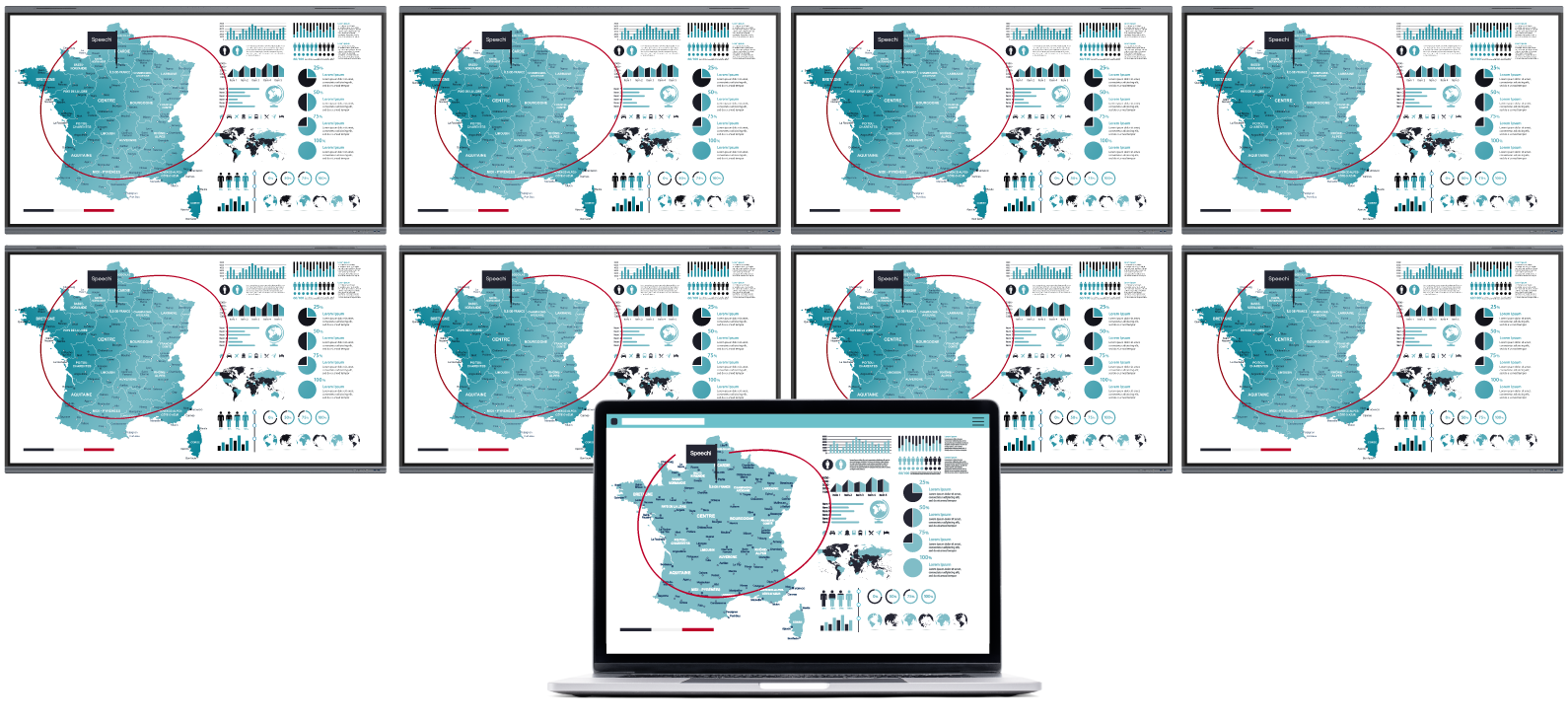
Project up to 4 devices
Compare proposals from several colleagues by projecting up to 4 devices simultaneously on the large screen. The host user manages the sharing permissions.
Project your content on 8 screens
Plug an EZCast Wi-Fi dongle in up to 8 projection screens, and project at a large scale by broadcasting the content of a single device onto each one.
Wireless presentation
3 steps to cast your screen
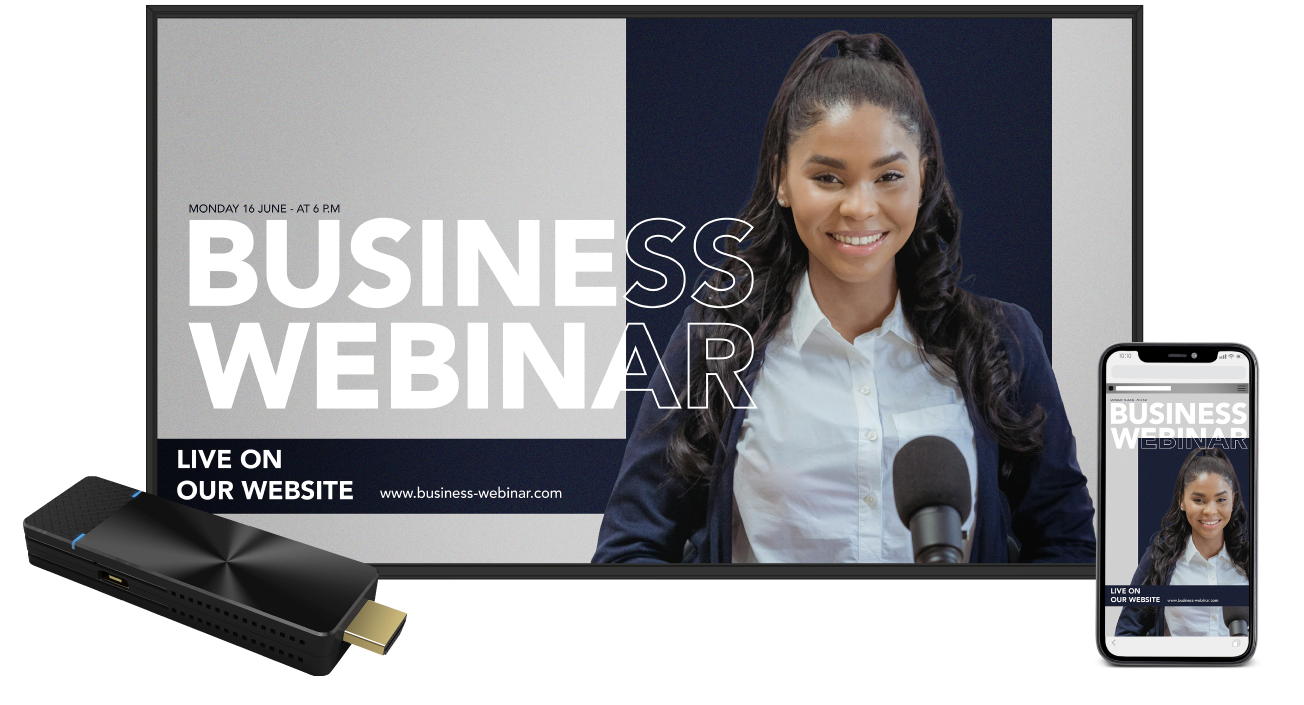
1. Plug in
Plug the Wi-Fi dongle into the HDMI port of your projection screen, whether it’s a Speechi interactive screen or a projector. All instructions will be displayed on the screen.
2. Download
On your device (PC, smartphone, tablet), download the EZCast Pro app and open it. Once your device finds the dongle’s network, enter the code displayed on your projection screen.
3. Cast
Launch the mirroring to broadcast your device’s screen and enjoy all the additional features offered by the EZCast Pro app.