Eva Martinez, a life and earth sciences teacher for 11 years, and Nicolas Bertran, a physics teacher for 16 years, teach in a middle school with around 600 students located on the outskirts of Montargis — “a relatively privileged school but quite remote (1 hour from Orléans).”
Since October 2024, their school has been equipped with three Speechi SuperGlass + S interactive displays, with Speechi Connect activated, replacing their whiteboards and projectors.
∼ Rethinking the Way Science Is Taught in Middle School ∼
Why was the decision made to equip the school with interactive displays? What was the project? What benefits were expected?
Eva & Nicolas:
“In fact, integrating interactive displays was part of a broader initiative to rethink how science is taught in middle school. We proposed a CNR project three years ago, in which we initially planned to use projectors with Miracast technology so we could display students’ work (from a PC or smartphone). During discussions with the UGAP purchasing center, they introduced us to interactive displays.”
The CNR Projects for Education
CNR stands for “Conseil National de la Refondation” (National Council for Refoundation), launched in September 2022. The program spans several areas, including education through the initiative “Let’s build school together.” Since then, over 14,000 CNR education projects have been created by teaching teams.
Why had you initially chosen projector technology with Miracast? Were you already familiar with interactive displays, or was it UGAP that introduced them to you?
Nicolas:
“I had already seen a presentation on Promethean boards, but when we came up with the idea for the CNR project, we had ruled out Interactive Displays because we assumed they were financially out of reach. When we went through the competitive bidding process and requested quotes to submit to the school board, UGAP offered us Interactive Displays at affordable prices.”
What made you switch from a projector-based solution to interactive displays? Were there specific aspects of the Interactive Displays that seemed more convincing for classroom use or your teaching practice?
Eva & Nicolas:
“We chose this solution for two main reasons:
- The product’s longevity, which is superior to projector lamps
- Even simpler connectivity than using a Miracast dongle
Today, we’re discovering new opportunities that would have been impossible with a regular whiteboard — like sharing activities. We also see how quickly your solutions are evolving (new apps being made available, features like freeze*, etc.).”
* Features of Speechi Connect
It’s been six months since the interactive displays were installed in your classrooms. What’s your teaching team’s overall impression of the Interactive Displays? Are they generally satisfied with the tool?
Eva & Nicolas:
“These three Interactive Displays are only installed in the science rooms (four teachers). The overall impression is very positive, although we know we’ve still got a lot of features left to explore.”
How did the students react to this new addition? What was their response the first time it was used?
Eva & Nicolas:
“They were very curious, especially since the installation happened during class periods. There was genuine excitement around these new ‘boards.’”
Were you apprehensive about using the Interactive Display, or were you confident — and why?
Eva & Nicolas:
“We were pretty confident. Worst case, we knew we’d just use the Interactive Display as a traditional whiteboard at first until we got more familiar with it.”
How frequently do you use the Interactive Display in your day-to-day teaching?
Eva & Nicolas:
“We use them all the time.”
∼ Daily Use of Interactive Displays in Science Classes ∼
How do you usually use the Interactive Display? (What types of activities do you conduct? What software and apps do you use? Do you use any additional equipment with the Interactive Display, like a visualizer or camera?)

Eva:
“I use the Interactive Display daily to display activity worksheets, which students complete on the screen (they love writing with the stylus!).
I project them directly from my PC so I can modify the files in real time.”
“I also project work videos and what I film with the connected camera. For instance, I used the camera during a video call with a researcher, or to show an experiment. I haven’t yet explored all the screen’s possibilities.”
Nicolas:
“I mainly use the Note app by importing my PDF lesson materials. That way, I can save the edited lessons and make them available to students on the school’s digital learning platform.”
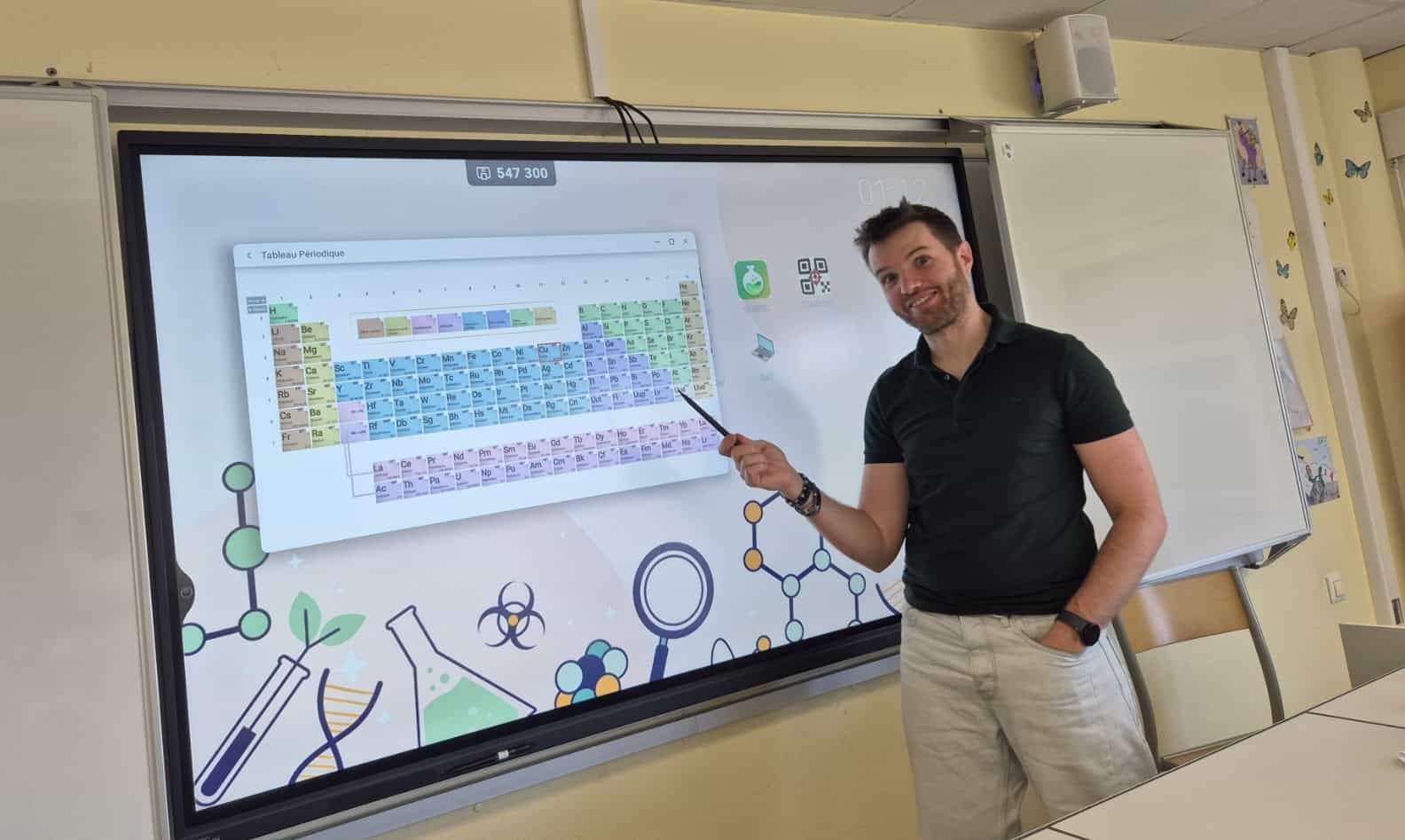
“I also use a camera connected to the Interactive Display to present experiments. For example, I filmed a chemistry experiment (ion identification) and used the screenshot tool to extract images from the video. I did the same with 6th graders and an electricity experiment.”
Are there any future projects you’re planning using the Interactive Display?
Nicolas:
“I still need to explore using links to access my cloud storage directly, try out some physics apps, and record the screen to make instructional videos for students.”
“For physics apps, I mainly use those from PhET, but I’d like to work with one on the periodic table, and especially one that allows you to insert lab glassware into diagrams (if that could be integrated into Note, that would be amazing 😉).”
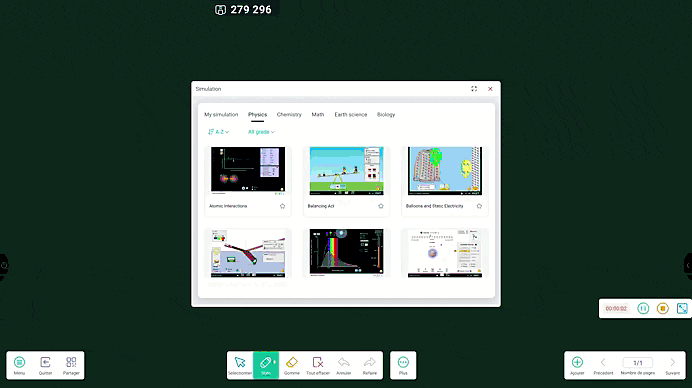
PhET simulations are now available within the Note whiteboard app.
“For the instructional videos, I’d like to ‘record’ the screen while I solve an exercise (like a final exam question) so students can follow each step of the solution at their own pace.”
It sounds like you use video frequently in your teaching. Why is video such an interesting medium for (re)thinking how your subjects are taught?
Eva & Nicolas:
“It’s a naturally valuable medium for experimental subjects, so students can ‘bring the experiment home.’ It’s also helpful for linking actions to verbal explanations during explicit instruction.”
Why did you find it particularly appropriate to carry out certain activities using the Interactive Display, either from a pedagogical or practical perspective?
Eva & Nicolas:
“To create more interactivity, which was something we found quite limited with projectors.”
Are there any projects you couldn’t do before that the Interactive Display has now made possible?
Eva & Nicolas:
“Connecting student PCs, sharing lesson materials, using the camera, and integrating images into lesson notes.”
You mentioned connecting student PCs. Are all your science classrooms equipped with one PC per student? How do you use student PCs with the Interactive Display?
Eva & Nicolas:
“The laptops were also part of the CNR project we submitted. Today, we have two mobile carts with 16 laptops for our three science classrooms. We received them fairly recently, so we haven’t had much feedback yet. But eventually, we’d like to project student work to showcase research results, presentations (Excel, PowerPoint, Canva, Python, etc.).”
∼ Using Speechi Connect ∼
How have you customized your Speechi Connect workspace?
Nicolas:
“We’re still testing apps, but both of us use Coolmaze a lot to display photos taken on a phone directly on the screen, and we added a link to the school’s Digital Teaching environment.”
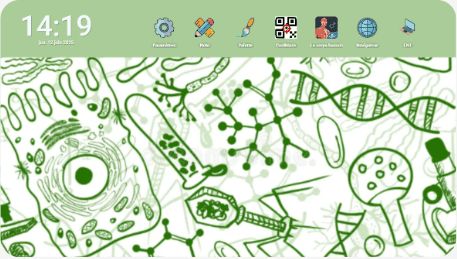
Eva’s Workspace – Life and Earth Sciences Teacher
- A shortcut to screen settings
- The Note whiteboard app
- The palette
- The Coolmaze app
- The “Human Body” app (available on the Speechi Connect store)
- The web browser
- A link to the school’s Digital Teaching Environment
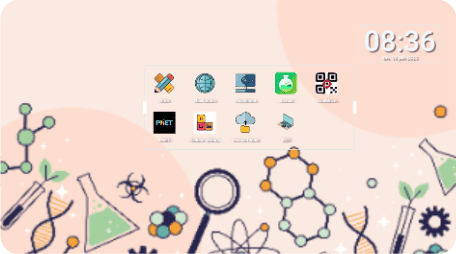
Nicolas’s Workspace – Physics Teacher
- The Note whiteboard app
- The web browser
- The screen’s Camera app
- The Chemix web app
- The Coolmaze app
- The PhET simulations
- A link to the school’s Digital Teaching Environment
What features and tools of Speechi Connect do you use?
Nicolas:
“We often use the freeze function and the vault (to log into the Digital Teaching Environment).”
To learn more about the vault, read this article (↵).
Is there anything else you’d like to share that the questions didn’t cover — a thought, an anecdote, an experience…?
Nicolas:
“It would be great to have access to our cloud directly from the Interactive Display via an app (like Nextcloud).”
We extend our sincere thanks to Eva and Nicolas for responding to our call for testimonials and sharing how they use the Speechi interactive display in class. The interview was conducted remotely via email. If you’d like to share your own experience using an interactive display in your classroom, feel free to contact us at marketing@speechi.net.


