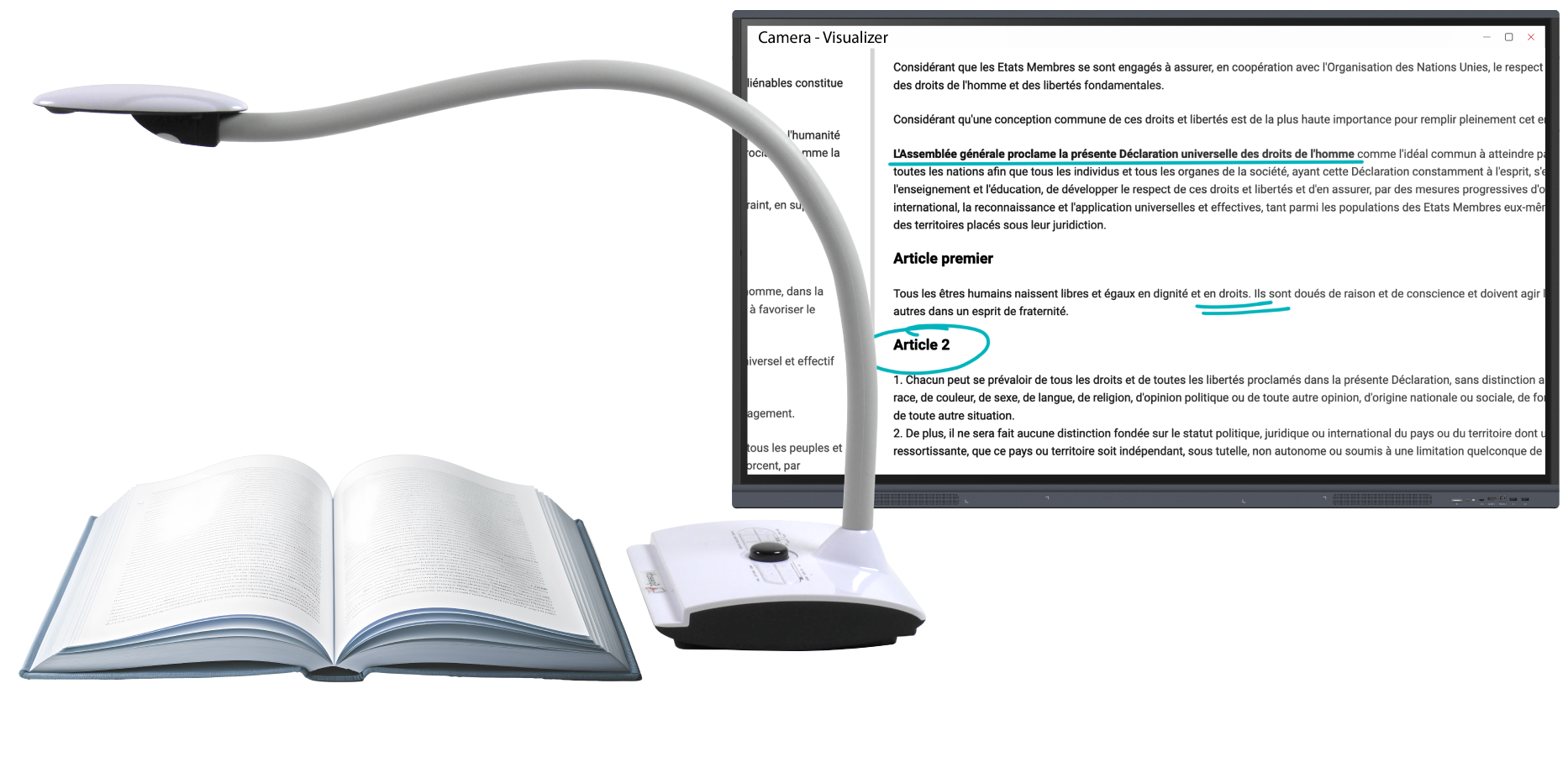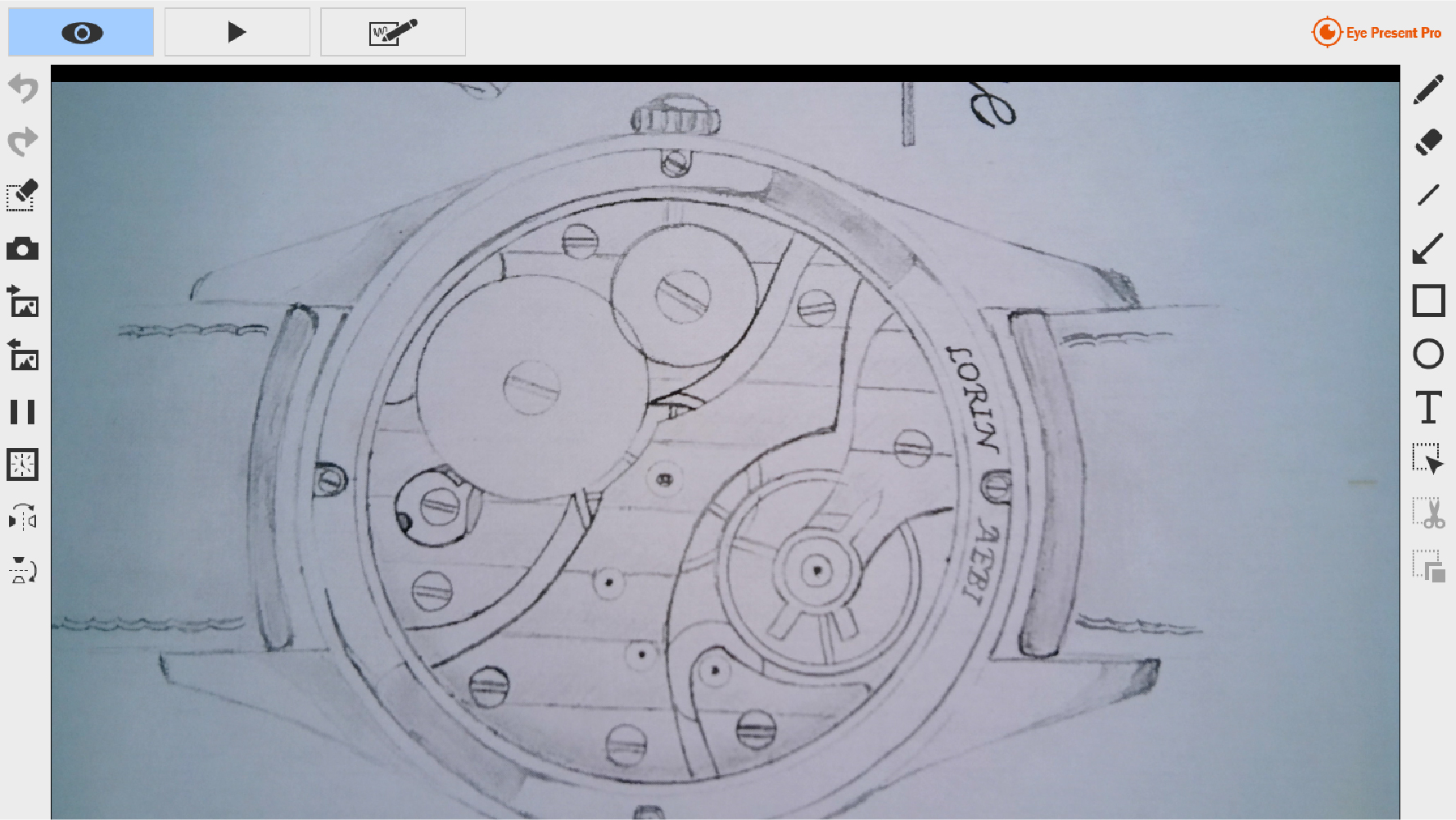Document camera
SPE-VI-102
The Flexible Visualizer
that Adapts
to Any Situation
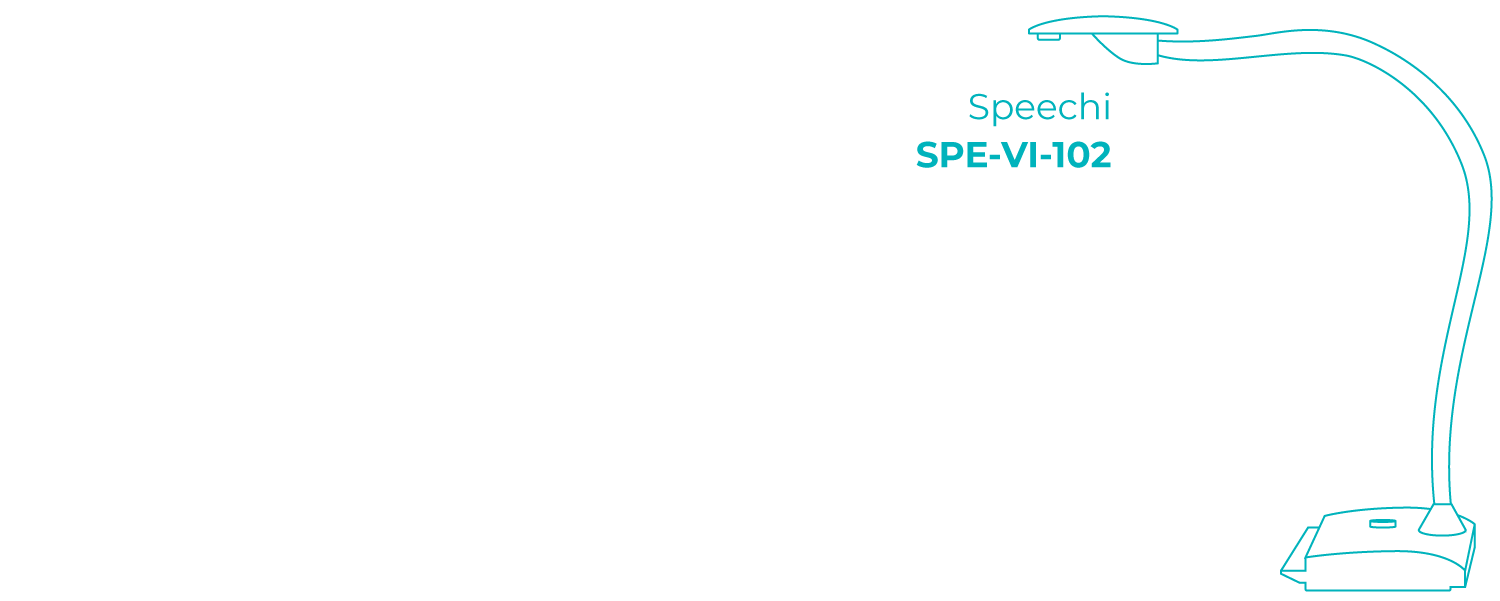
Visualization tool for the general public
Project Your Documents
& Share Your Experiments
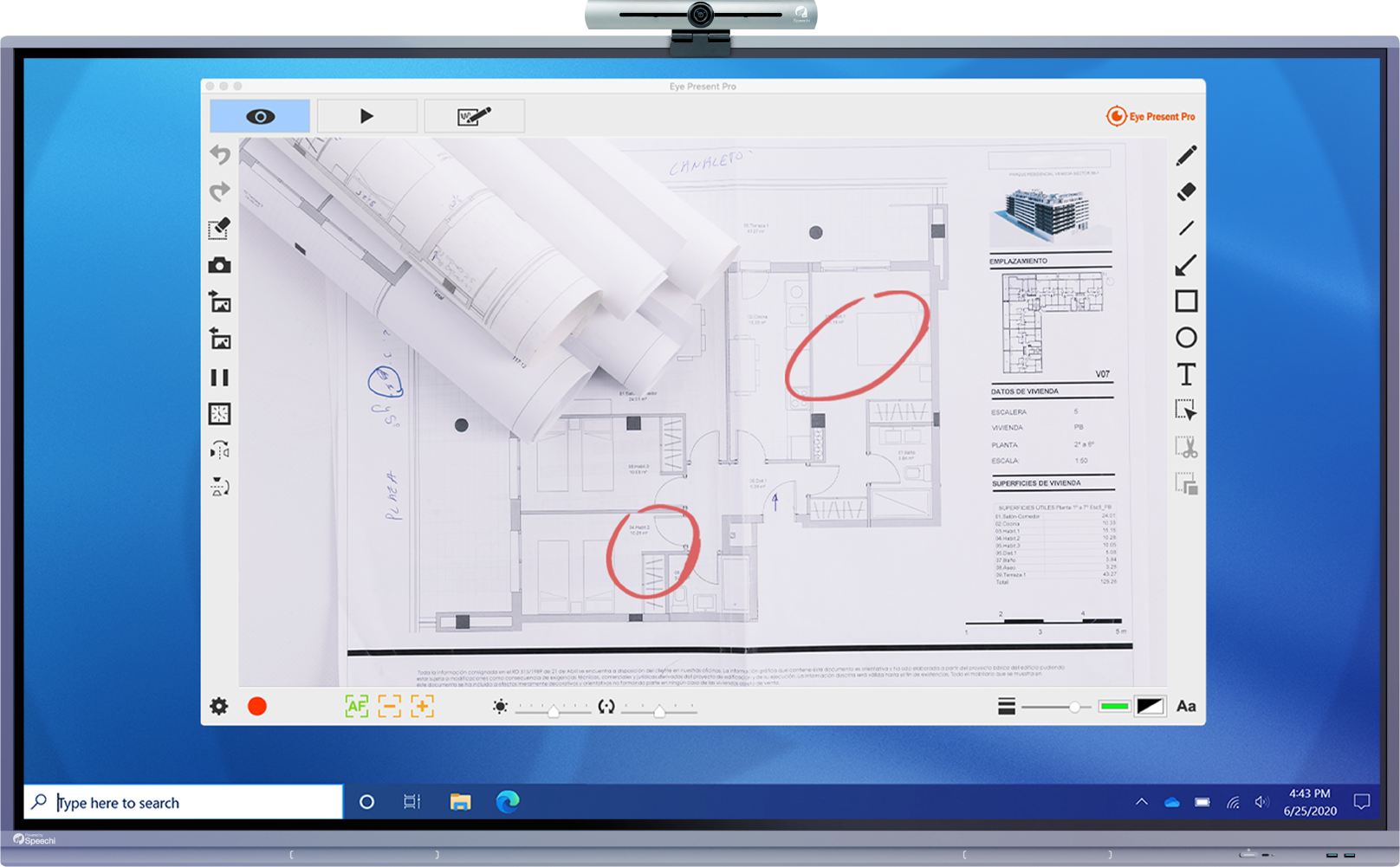
A Professional
for Your Presentations
Facing a large audience unable to view your physical documents directly, the visualizer is an excellent solution.
Provide your audience with a magnified view of non-digital documents by projecting them onto an interactive screen: a product, a book, a drawing, an experiment, etc.
Presenting
Without Limitations
Keep your freedom of movement! During your presentation, the Speechi VI-102 visualizer can be controlled remotely with the remote control, enabling you to do a number of things: zoom, film, take snapshots, freeze the image, change the brightness…
Share
Remotely
Nothing is more practical than a visualizer for sharing a document or non-digitized object with a colleague during a videoconference. This compact stand-mounted camera allows you to film from above and easily adjust its height.
Video
SPE-VI-102 Visualizer

Flexible visualizer
An Autonomous & Multi-Compatible
Sharing Tool
The Speechi VI-102 visualizer works with a wide variety of display solutions. Connect it to an interactive screen, an IWB, a video projector, or a PC using its comprehensive connectivity options (HDMI, VGA, USB).
It can also operate completely autonomously thanks to its SD port. Insert a memory card to record and store everything you film and capture.
The control buttons on the base allow you to adjust a number of settings (focus, brightness, zoom, etc.).
From display to interactive sharing
The SPE-VI-102 visualizer is an accessory that seamlessly complements an interactive digital display. Share any document with your class
or colleagues under optimal conditions with this exceptional demonstration tool:
Display all your documents captured by the visualizer’s camera in large format and with unparalleled image quality (UHD 4K).
The interactive screen provides an intelligent touch surface for using Eye Present Pro software: select items with your finger, write with the stylus, and erase with the back of your hand.
Take snapshots to insert them into slides using its Note whiteboard software. Find out more about Note.