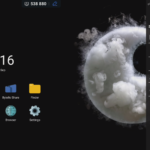A platform that enables the use of integrated tools for different purposes should always make grouping of these tools easily configurable. Well, it’s the case for Speechi Connect, the latest innovation by Speechi !
The use of interactive screens has been getting a lot of great reviews in terms of making collaboration and education dynamics more efficient. Speechi Connect is the icing on the cake to that matter ! As customization is the soul of this platform/App, a key element is the grouping of favorite Apps, but also and most importantly, the side Toolbar which can be configured remotely and easily.
Speechi Connect : A major innovation for interactive screens
Speechi Connect’s main purpose is to simplify the use and the handling of interactive screens, whether in professional of education contexts. It makes it possible for users to find their favorite apps, documents, tools,… on any interactive screen that they login to with Speechi Connect (through a Smartphone or a Laptop). This instantly makes the user’s experience largely more fluid, making the work environment on the interactive screen or whiteboard recognizable and seamless. The screen doesn’t have to be yours, your work accustomed one, or the recently used.
One of the apparent aspects of Speechi Connect is the possibility to setup your Toolbar, which enables fast access to different functionnalities. Evidently, this boosts efficiency when using an interactive screen.
Setting-up your Swift Bar
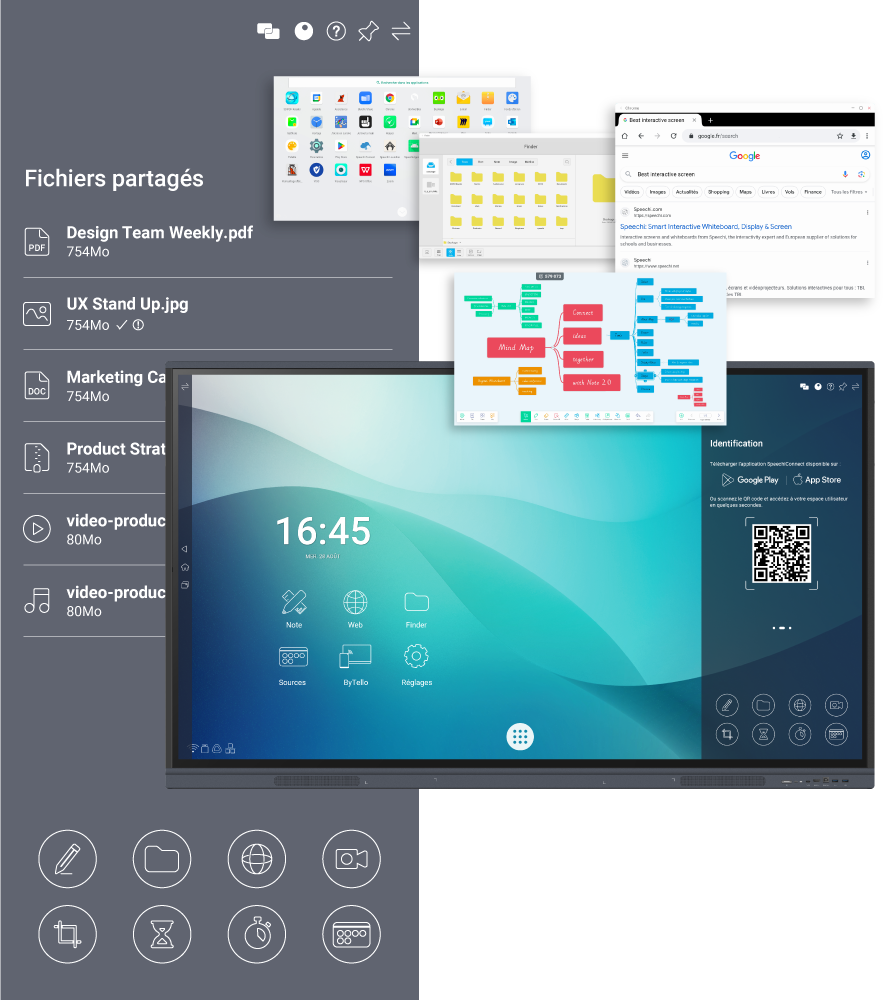
The Toolbar, also called the “Swift Bar”, is a crucial element on the Connect interface. It’s what makes it easy to access the differently preassigned functionalities on the portable Connect App or platform, like the web browser, the annotation tool, the shared files, etc. Thanks to Speechi Connect, each user can customize the Swift Bar as he sees fit !
For an in-depth guide on how to set it up, go read this tutorial !
However, basically, all the magic happens on your phone or Laptop, make adjustements, save, exit, and your preferences will be synchronised and will appear instantly on your screen when you login on a SpeechiTouch screen, the line of interactive screens made by Speechi. The added-value is the the constantly available customized environment on every screen, which saves time setting up preferences with each login.
Why setup your toolbar ?
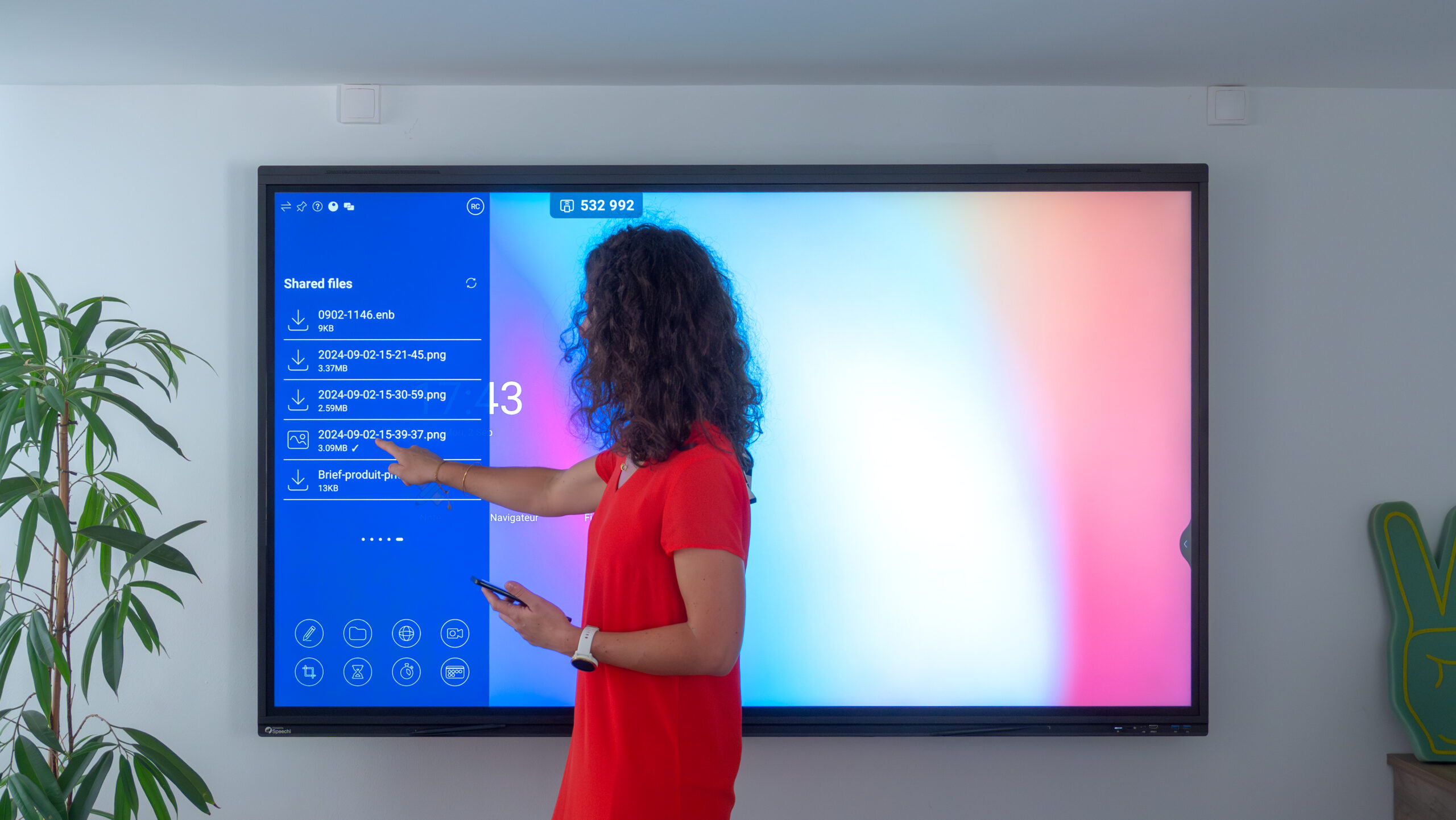
Well, it’s obvious ! A well-chosen toolbar will considerably enhance user experience, thus boost productivity ! First benefit, time-gain ; grouping the frequently used tools in a single place. For companies, this makes meetings extremely fluid and more instantly and the perfect example to illustrate it, is when a certain document is needed, you only have to access the Swift Bar and go to the shared files section. And it’s the same for schools and education contexts, as the teacher’s files are always available for the taking !
People using SpeechiTouch screens have an advantage solely because of Speechi Connect. Toolbar configuration for interactive screens is one of the many features that makes it remarquable in terms of making the use of interactive technology adaptable and customized for each individual. In the same optics, it enables its users to make a selection of Apps for seamless access and use !
In order to know more about Speechi Connect, go to its dedicated page !