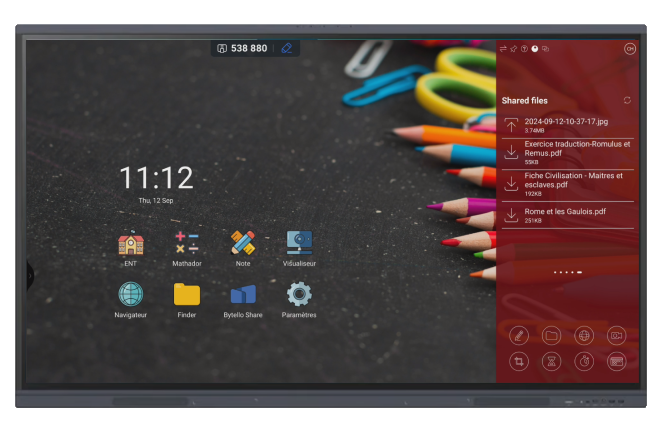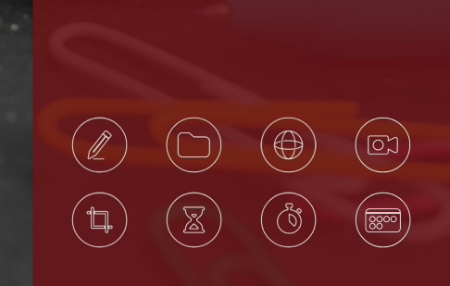The big news from Speechi for the 2024 school year is Class Connect, a new application environment on Speechi interactive displays, designed to simplify teachers’ lives, enrich students’ learning experiences, and allow centralized management of Speechi interactive screens across an entire school. Here’s how Class Connect changes things for you and what you can expect from it. Find out more.
Table of Contents
What is Class Connect exactly?
Why activate Class Connect on your school’s Speechi interactive displays?
4 reasons teachers will love Class Connect
#1 Personalize your workspace on the classroom interactive display
#2 Prepare your teaching day on the Speechi interactive display
#3 Launch interactive activities on tablets
#4 Teach remotely
What is Class Connect exactly? (↑)
Class Connect is an ecosystem of four elements: a Swift Bar on the interactive display, a Speechi Connect app for teachers as well as a platform of interactive courses, and an admin platform for the school’s IT manager. These tools ensure the teaching team and IT manager have a unique, efficient, and personalized experience when using the Speechi Interactive Displays.
The Swift Bar on the Speechi Interactive Display
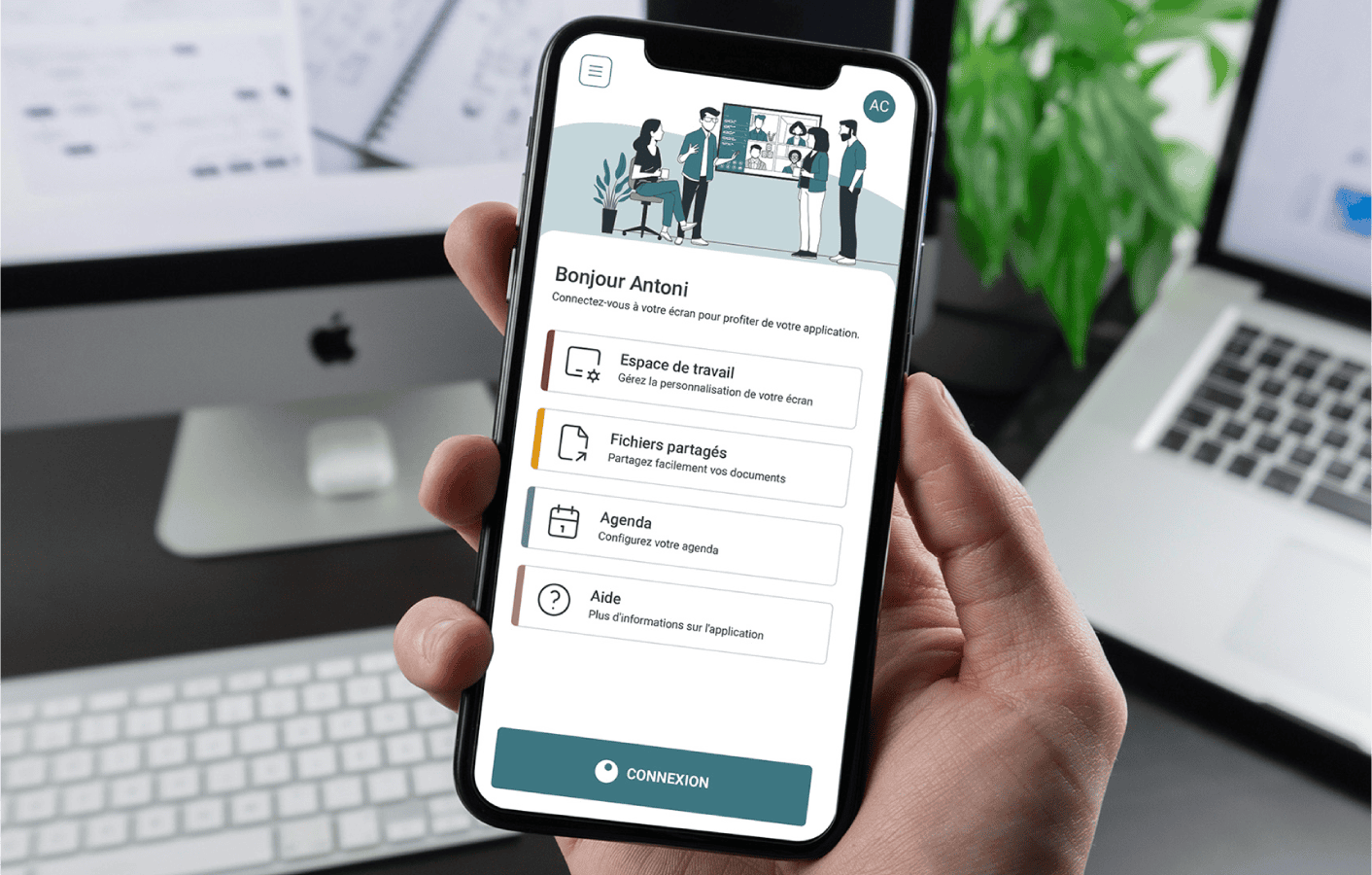
Speechi Connect App
The teacher can now personalize their workspace on the Speechi interactive display from their smartphone or PC.
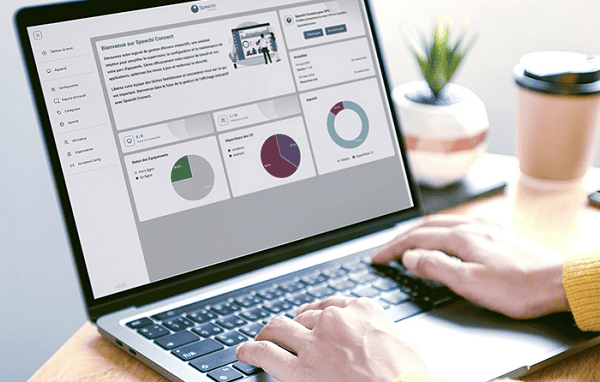
Admin Platform
The school’s IT manager can manage all the Speechi interactive displays in the school.
Why Activate Class Connect on Your School’s Interactive Displays? (↑)
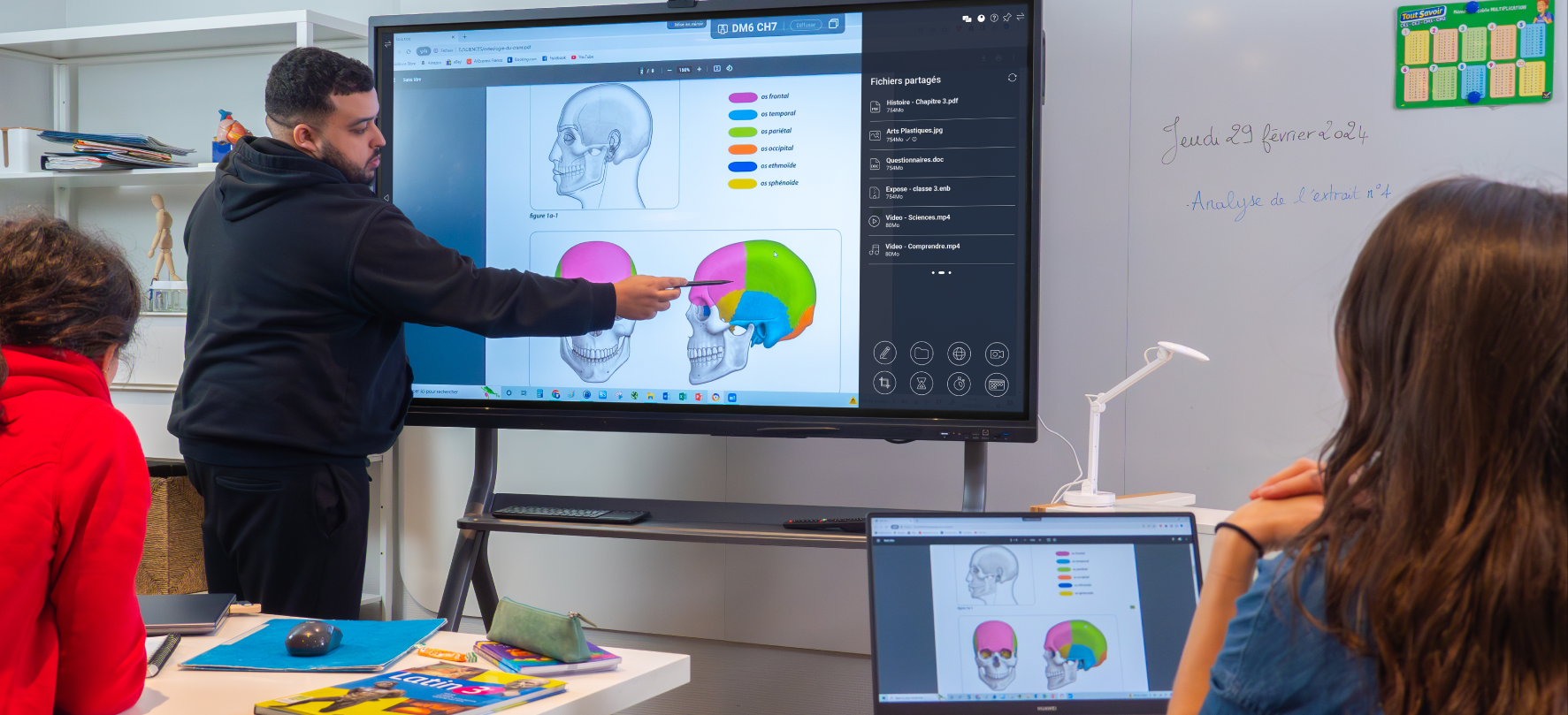
#1 Centralized Management of Interactive Displays
When equipping every classroom with an interactive screen, it’s crucial to manage this technology daily. With the Class Connect admin platform, we provide a turnkey solution for centralized and remote configuration and maintenance of all your Speechi Interactive Displays. This relieves the teaching staff from technical tasks, which remain under the administrator’s control.
#2 Secure the Use of Interactive Displays in the School
The administrator sets usage rules and limits for guests and teachers connecting their personalized workspace to the Interactive Displays. This helps protect the equipment from unauthorized actions, such as installing non-compliant apps. The administrator can make educational and utility applications available for teachers to select and add to their personalized workspace.
For more technical security details, check out the technical brochure.
Activate Class Connect
Updates have been launched recently on all Speechi screens compatible with this major development. To check if it’s available on your screen and to enjoy it, read this article.
2 Reasons Teachers Will Love Class Connect (↑)
#1 Personalize Your Workspace on the Classroom Interactive Display 🎨
Class Connect allows teachers to create a personalized workspace on the Speechi interactive display that aligns with their teaching habits.

From the Speechi Connect app, teachers can choose their wallpaper and integrate educational or utility apps into their workspace, among those provided by the IT manager.
The Highlight
You don’t need to have an assigned classroom to enjoy a personalized Interactive Display! Teachers can retrieve their customized workspace on any Interactive Display in the school within seconds using the QR Code displayed on the Interactive Display’s Swift Bar. Before leaving the classroom, just log out to allow the next teacher to load their workspace on the Interactive Display.
#2 Prepare Your Teaching Day on the Speechi Interactive Display 📂
Have images, PDFs, or videos to display on the Interactive Display? Instead of transferring these digital documents to a USB drive, you can upload them to your Speechi Connect space from your PC. Once in the classroom, connect the Interactive Display to your space via the QR code, and all your resources will appear in the Shared Files panel on the Swift Bar. Convenient!
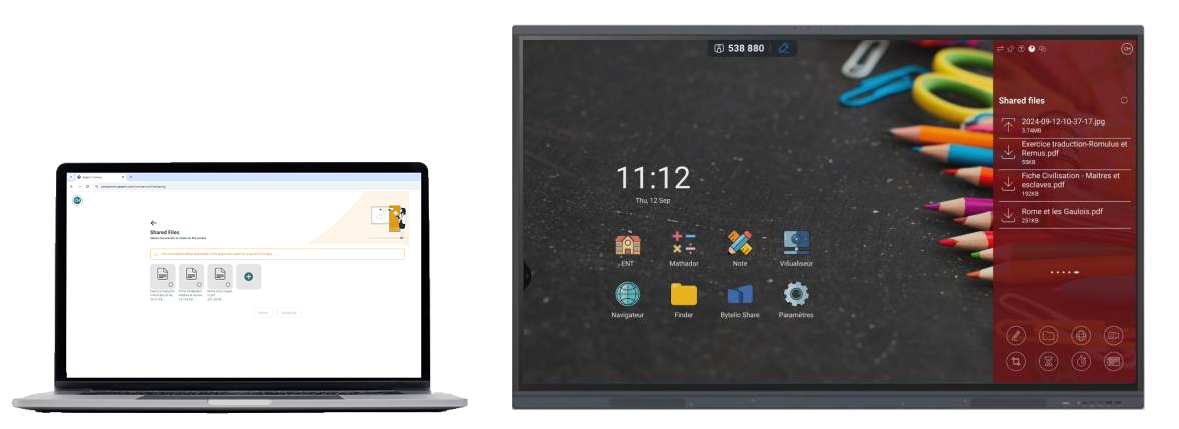
End-of-Day Perk
All documents saved on the Interactive Display can be saved directly to your space! Your Note documents, annotated screenshots, etc., are transferred to your Speechi Connect space. You can retrieve and transfer them to your PC once your teaching day is over.
Coming Soon to the Blog…
…tutorials on Class Connect to help you get familiar with this new experience on the Speechi interactive display and to reassure you of its simplicity.
If you have any questions about deploying Class Connect on your Speechi display network, don’t hesitate to contact us—we’re here to help you every step of the way!