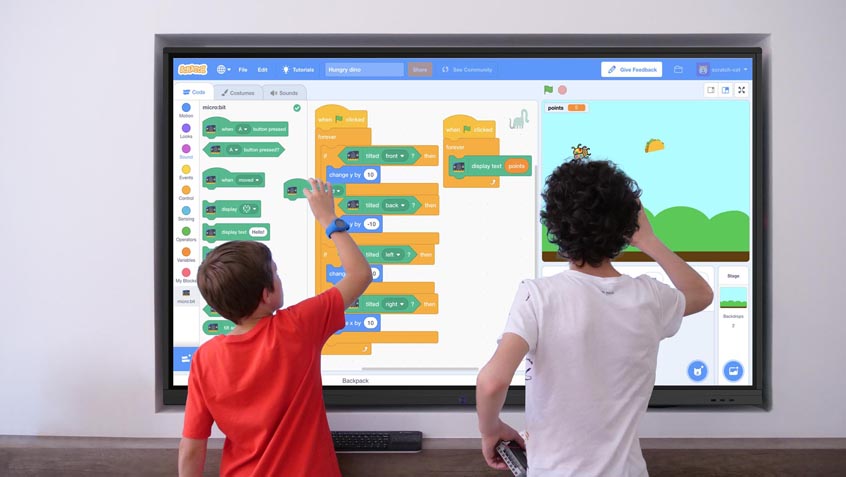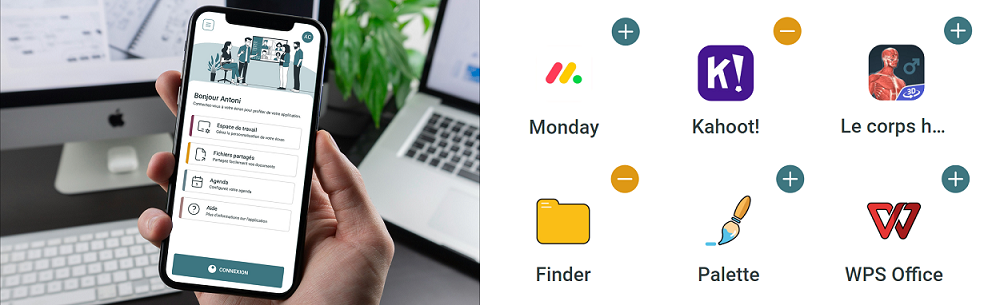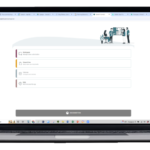Table of Contents
- Speechi Connect at a glance
- The benefits of the Speechi Connect store
- The Speechi Connect store in 3 key points
- 1. From utility apps to educational applications
- 2. Carefully selected applications
- 3. An educational store that grows as we test more app
- How to add applications to your personal space?
- The strengths of the Speechi Connect store, in brief
Speechi Connect at a glance (↑)
As a reminder, activating Speechi Connect means enabling an operating system on your Speechi interactive displays that benefits the entire organization (at no extra cost with the Starter offer), including:
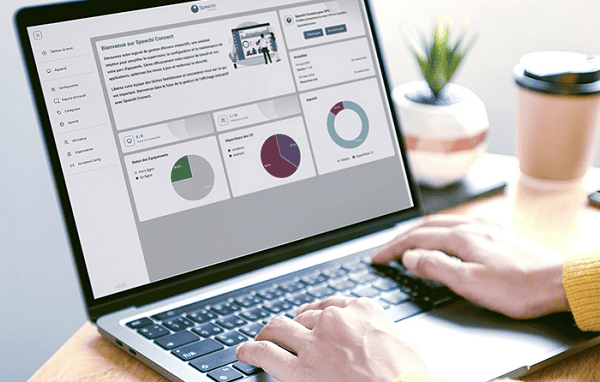
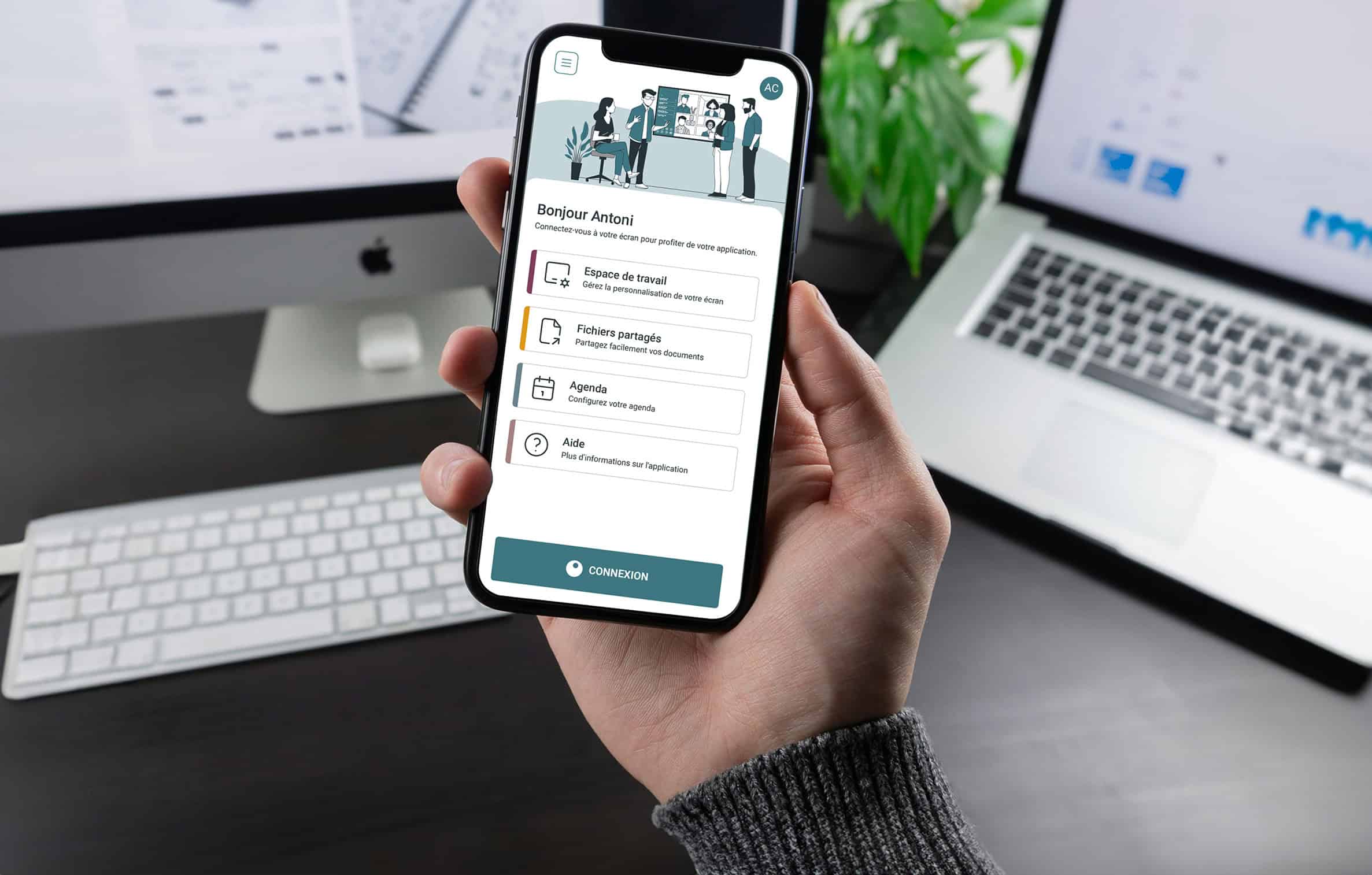
An application for all users to personalize their workspace and access it from any interactive display in the organization.

The benefits of the Speechi Connect store (↑)
Create a customized selection of applications for your users
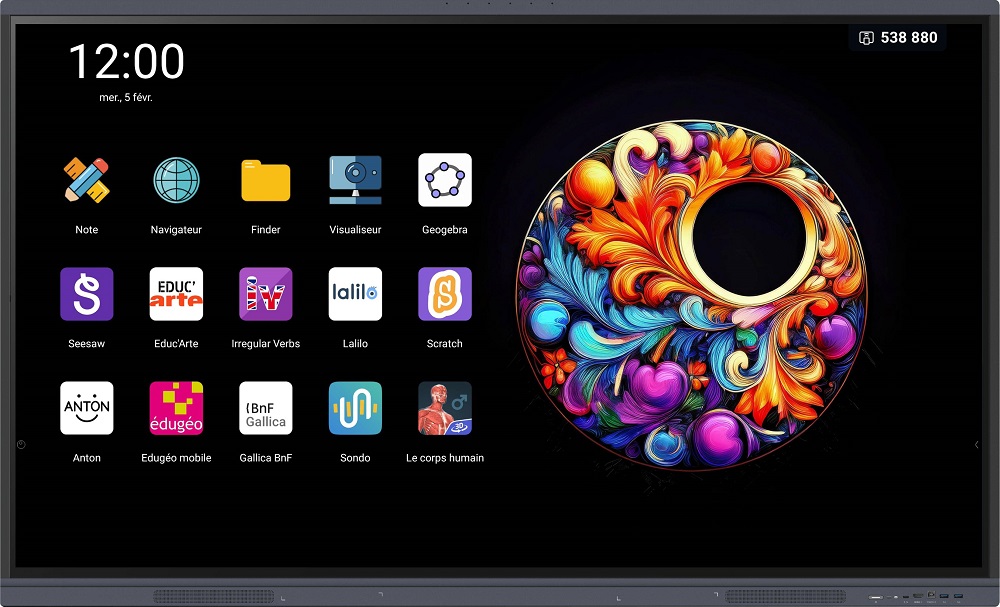
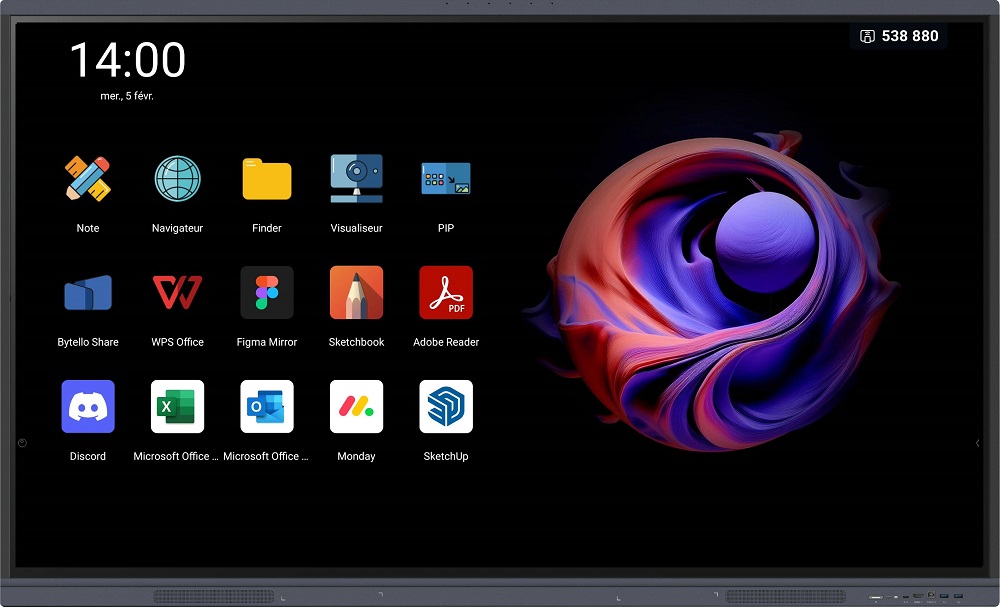
From the Speechi Connect admin panel, the administrator controls the applications available to users. There are two ways to build the selection of apps available to the organization’s team or school:
- Manually upload APK files of applications used within the school or business.
- Choose from applications available in the Speechi Connect store.
Let’s take a closer look at this second option.
The Speechi Connect store in 3 key points (↑)
This store brings together Android applications and web links that we have preselected to save you time. What types of applications are available? How are they chosen?
1. From utility apps to educational applications (↑)
Beyond system applications*, the Speechi Connect store includes:
- Utility and office applications such as Microsoft Office, Adobe Reader…
- Business applications for digital signage, task planning…
- Educational applications covering all school subjects.
*System applications are those that come pre-installed on Speechi interactive displays, such as Finder, the browser, Note, Visualizer, Bytello Share, etc.
2. Carefully selected applications (↑)
To be included in the Speechi Connect store, an application must meet three key criteria:
- ✔ Compatibility: The application must work smoothly on our displays, which is why each one is tested by our team beforehand.
- ✔ Ad-free: The application must be free from advertisements
- ✔ Mostly free: Most of the applications offered are free. However, we have chosen to include some subscription-based applications that are either popular or recognized for their high-quality content.
3. An educational store that grows over time (↑)
There are numerous digital tools developed by teachers for their peers, as well as applications created by companies under the guidance of national education authorities.
To ensure that all schools using Speechi interactive displays can discover and benefit from this vast selection of applications, we continuously expand the educational section of the store. Our selection process is primarily based on educational application directories curated by the teaching community.
How to add applications to your personal space? (↑)
To access your applications from any Speechi interactive display in your organization, everything happens within your Speechi Connect application, under the “Workspace” tab.
Once you have chosen your wallpaper, you can select the applications you want to appear in your workspace. Keep in mind that the displayed applications are those made available by your organization’s administrator. If you can’t find a specific app, you may need to negotiate with them 😉.
Once you have customized your workspace, simply log in to a Speechi interactive display to access your applications for classroom or meeting use.
The strengths of the Speechi Connect store, in brief (↑)
- A selection of applications tested and verified on our interactive displays.
- A curated list based on teachers’ recommendations.
- A collection of educational applications that can be quickly deployed to the teaching staff.
- Ongoing updates to provide the latest innovations to the educational community.
Our Articles on Speechi Connect
- Speechi Connect on your company’s interactive display: what’s the benefit?
- Class Connect on Speechi Interactive Displays at My School: What’s the Benefit?
- Connect Tutorial #1: Personalize My Speechi Interactive Display
- Connect Tutorial #2: Sharing My Files on the Speechi Interactive Display
- Connect Tutorial #3: Introducing the Swift Bar, the Key Feature of the Speechi Connect Interface
- Connect Tutoriel #4 : Starting a video conference with Speechi Connect
- A Day of Teaching with Class Connect
- New in Speechi Connect: An Even More Personalized Interactive Experience