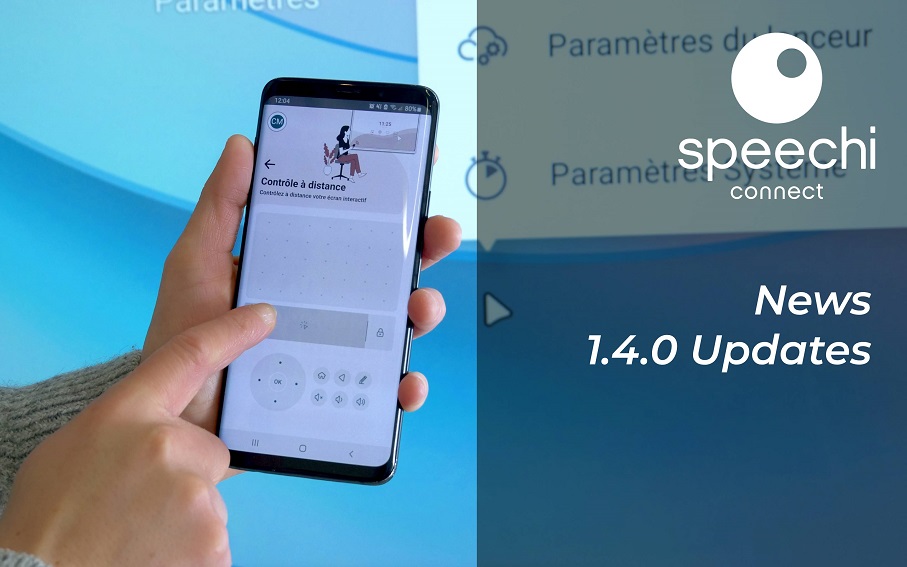Speechi Connect 1.4.0 Update: Take Control
Speechi Connect enhances your experience with brand-new features: a remote control for managing the screen, customizable shortcuts, simplified settings, web link creation, optimized fleet management, and a refreshed design. Everything is designed to provide you with an even more intuitive and efficient solution for your daily needs.
New Features: Enhancing Your Experience
Digital Pointer via the App
With the remote control integrated into the Speechi Connect app, you can easily manage your screen: adjust volume and access essential shortcuts directly from your smartphone or tablet.
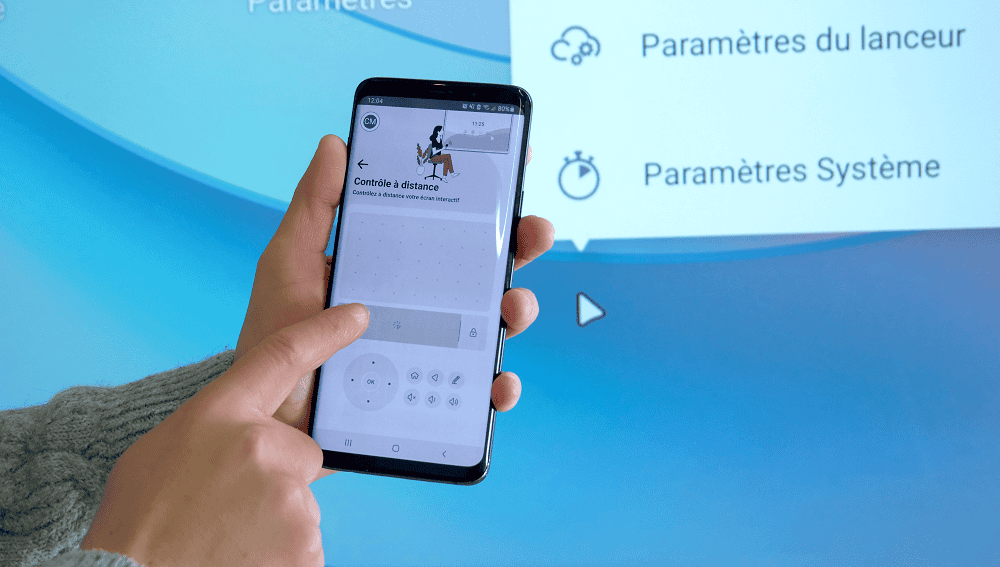
Key Feature Customization
Through the app, you can personalize the shortcuts displayed on the screen for simplified access. The Freeze* and Spot* features are also back for even greater efficiency.
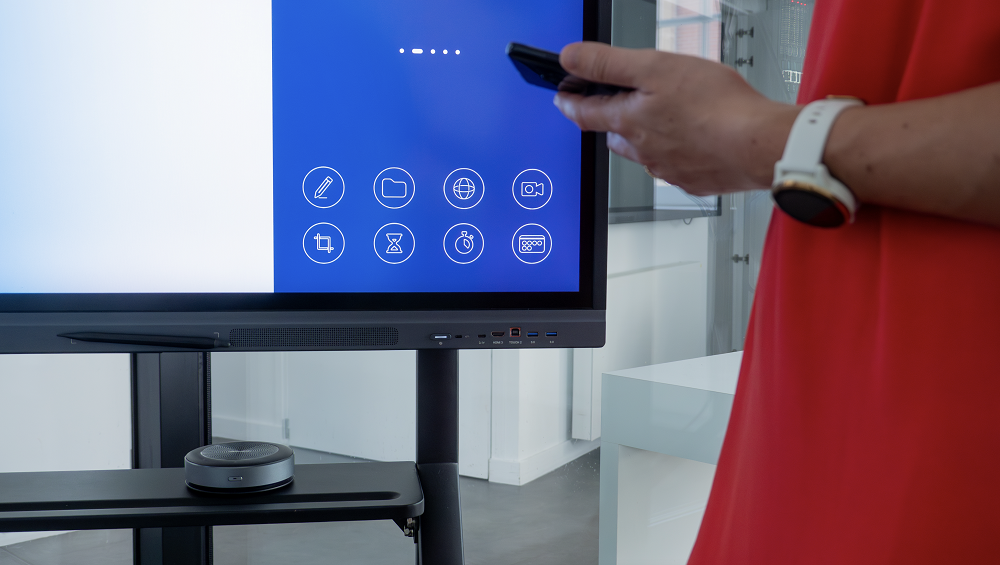
* The Freeze feature freezes the screen image, while Spot allows you to illuminate a specific part of the screen like a flashlight.
Create Custom Links
With the Speechi Connect app, add custom links (such as Google Drive) accessible in the Shared Files section to centralize resources and streamline access in one place.
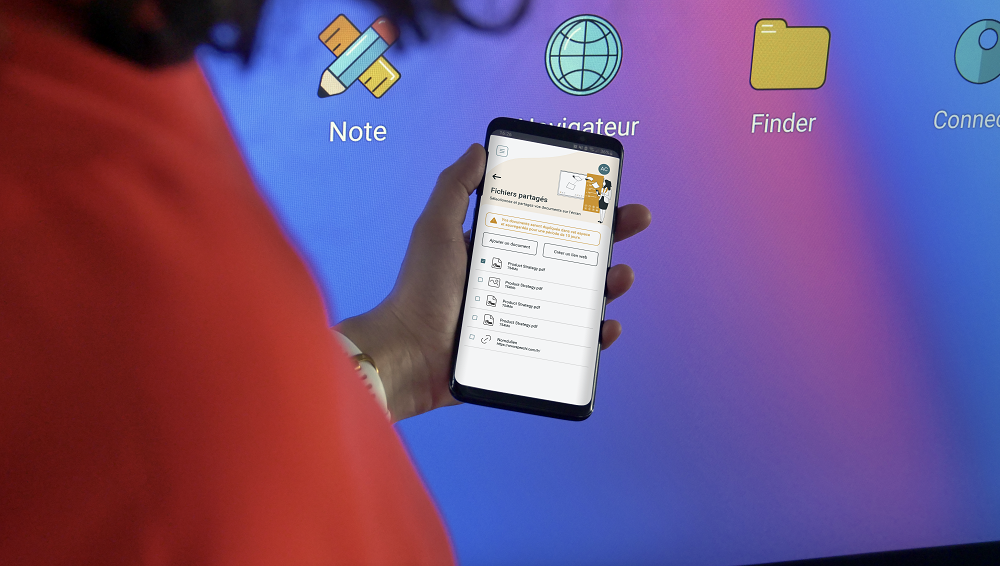
On-Screen Settings Access
You can now adjust volume and brightness settings directly on the screen. Quickly tweak these parameters for optimal comfort without leaving the main interface.
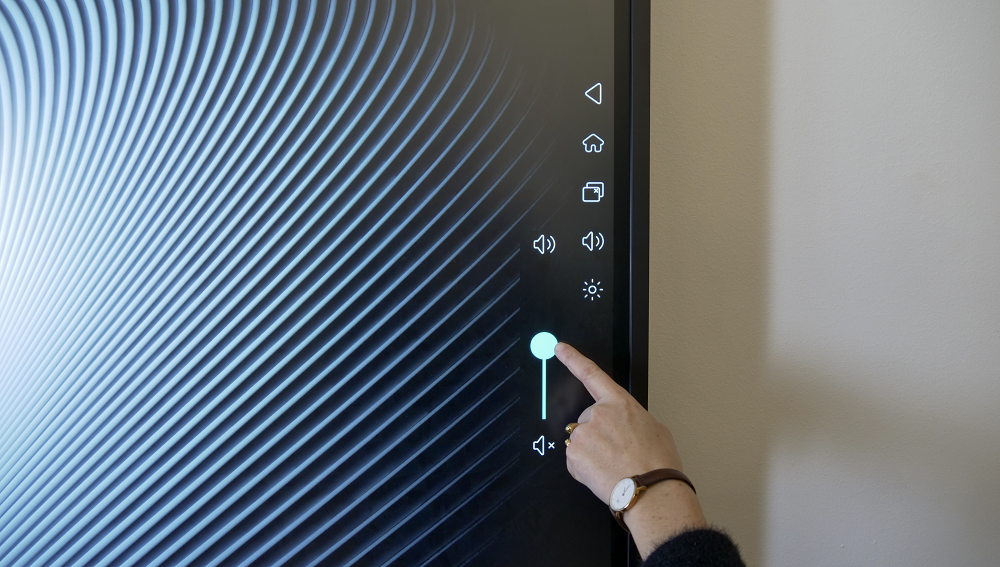
Try It Now
Haven’t installed Speechi Connect yet?
It’s not too late! The process is quick, easy, and available for free on your SuperGlass+, SuperGlass+ S, SuperGlass 2+, SuperGlass 3, and Capacitive (-005) screens, offering you a unique interactive experience.
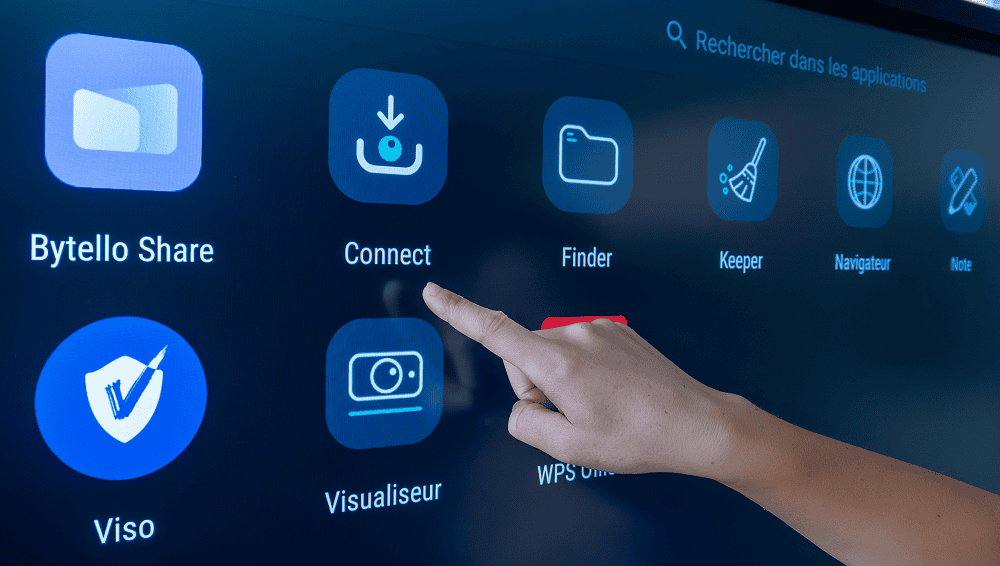
In the app drawer, click the Connect icon to launch the installation.
You’ll be guided step-by-step to get started.
Can’t find the icon? Go to Settings > System > Check for Updates, then return to the app drawer.
Our Articles on Speechi Connect
- Speechi Connect on your company’s interactive display: what’s the benefit?
- Class Connect on Speechi Interactive Displays at My School: What’s the Benefit?
- Connect Tutorial #1: Personalize My Speechi Interactive Display
- Connect Tutorial #2: Sharing My Files on the Speechi Interactive Display
- Connect Tutorial #3: Introducing the Swift Bar, the Key Feature of the Speechi Connect Interface
- Connect Tutoriel #4 : Starting a video conference with Speechi Connect
- A Day of Teaching with Class Connect