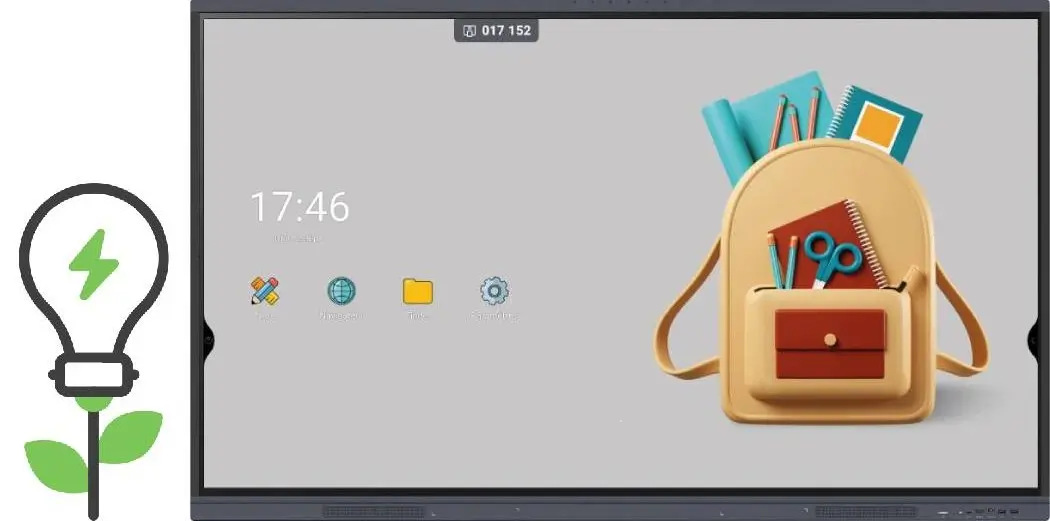With the new year, September often comes with good resolutions. For your back-to-school or back-to-work season, here are 3 tips and good habits to adopt in order to take care of your interactive display and reduce its energy consumption. These tips are directly taken from an interview with Fabrice, our IT Support Team Leader, published in the article Behind the Scenes of Speechi’s After-Sales Service with Fabrice.
Tip #1: Turn off your interactive display at night
🕥 Frequency: daily
This advice may sound obvious, but it’s worth repeating since many people neglect it. Yet, a display that stays powered on not only continues consuming energy, but also heats up and unnecessarily wears out its electronic components. You have two options:
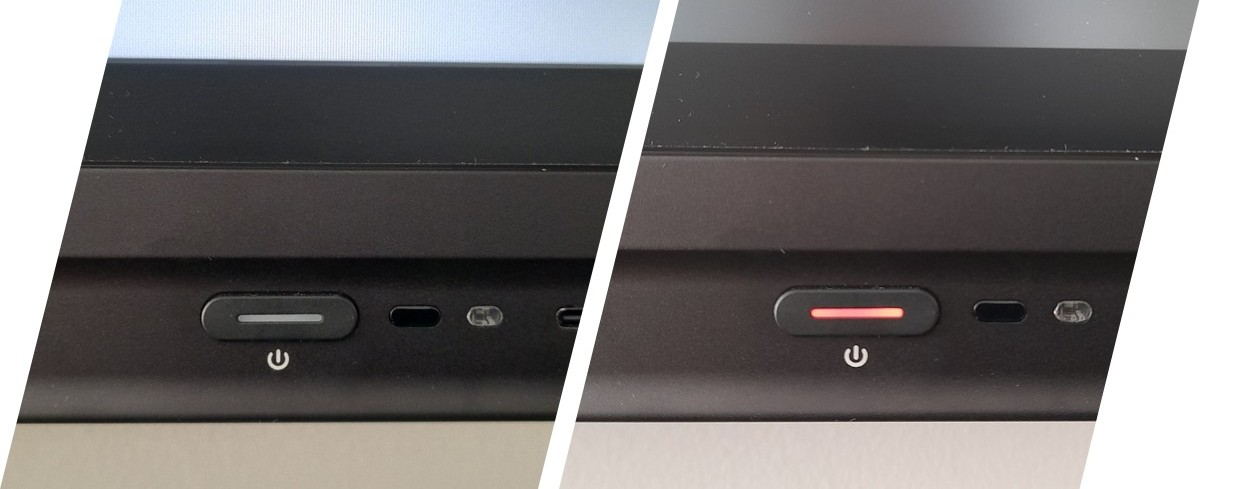
Sleep mode
To put your display into sleep mode and switch to low energy consumption, press the power button on the front of the screen.
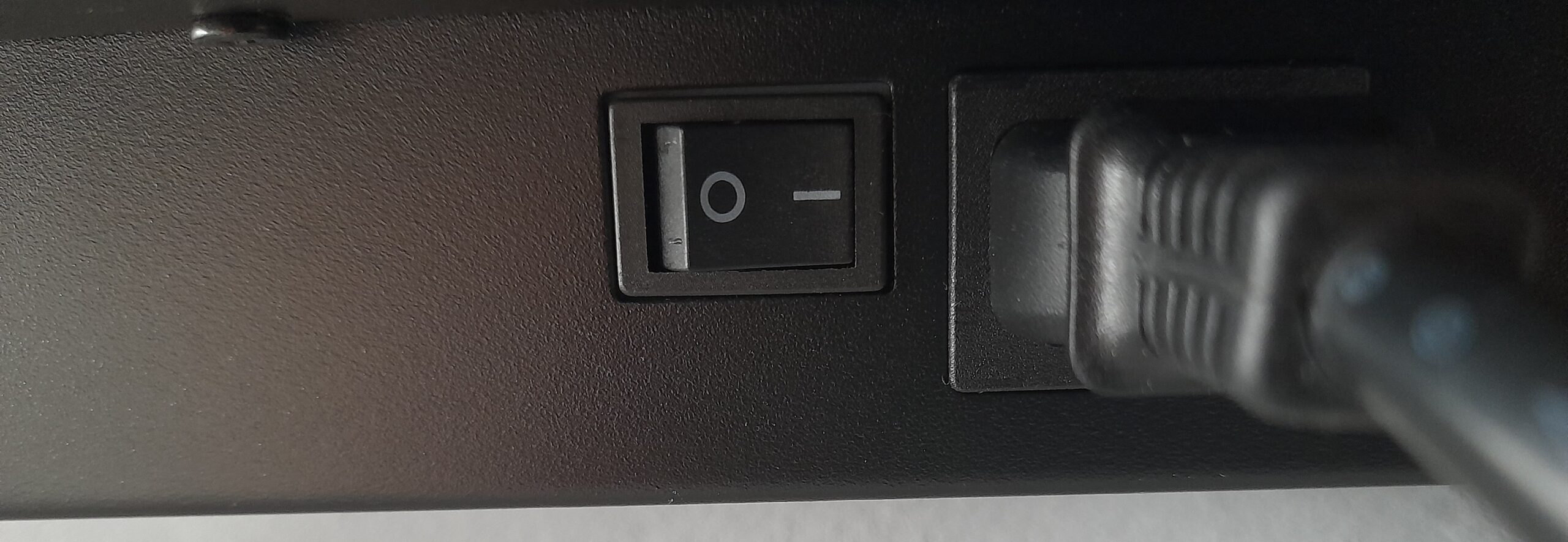
Full shutdown
To turn off your interactive display at night or before the weekend, press the power switch (I/O), which may be located on the side or underneath the display.

“It is also possible to set automatic power-on and shutdown schedules to avoid doing it manually every time.”
💡 Pro tip: Set up automatic shutdown for your interactive display
- Go to the settings menu of the display (the gear icon on the home page or in the applications drawer).
- Click on the System section, then on Startup and Shutdown.
- Add a shutdown task on the days and times that are most convenient.
| With Speechi Connect ↵, you can apply this action to all interactive displays across your school or company! |
Tip #2: Close background applications
🕥 Frequency: daily
When you turn off an interactive display, unlike a PC, you won’t get a prompt telling you that applications or programs are still running and need to be closed (the interactive display works just like a smartphone or tablet in that regard). Here’s a good practice to adopt throughout the day or before ending your workday.

“You should regularly close all background applications, since not only do they consume RAM, but they also make the components of the display heat up unnecessarily.”
💡 Pro tip: Sweep away all open applications at once
- Open the side toolbar and click on the icon showing two app windows.
- A list of all background applications will appear.
- Click the broom icon to close them all at once.
| With Speechi Connect ↵, you don’t even have to think about it – background applications are automativally closed as soon as the user logs out oh their session! |
Tip #3: Clean your display regularly
🕥 Frequency: variable
Dust that accumulates behind the display can slip through the ventilation grid and settle on the internal components. To prevent these components from clogging too quickly and overheating, you need to clean your interactive display regularly! The cleaning frequency depends on the environment where the display is located and how often it is used.

“Except for capacitive models, the touch function of displays relies on LED sensors integrated around the frame, and dust can easily settle on those sensors.”
“It is recommended to place the display in a well-ventilated area.”
💡 A few tips for a spotless interactive display!
- Use a first microfiber cloth to dust the screen, its frame, and also the back of the display.
- Turn off the display completely, then clean the touchscreen surface to remove fingerprints with a second microfiber cloth dampened with hot water mixed with a little dish soap. Wring out the cloth thoroughly to avoid drips!
- To disinfect the display, use a 70% isopropyl alcohol solution, easily found in pharmacies (always apply with a microfiber cloth). You can also disinfect the styluses, remote control, or keyboard with this solution.
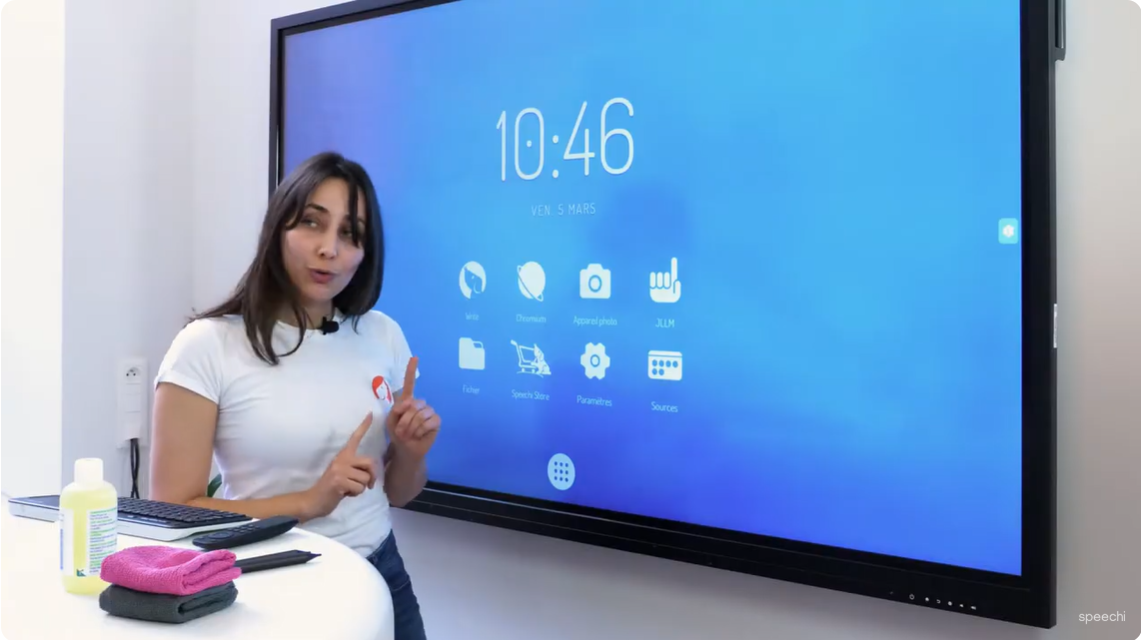

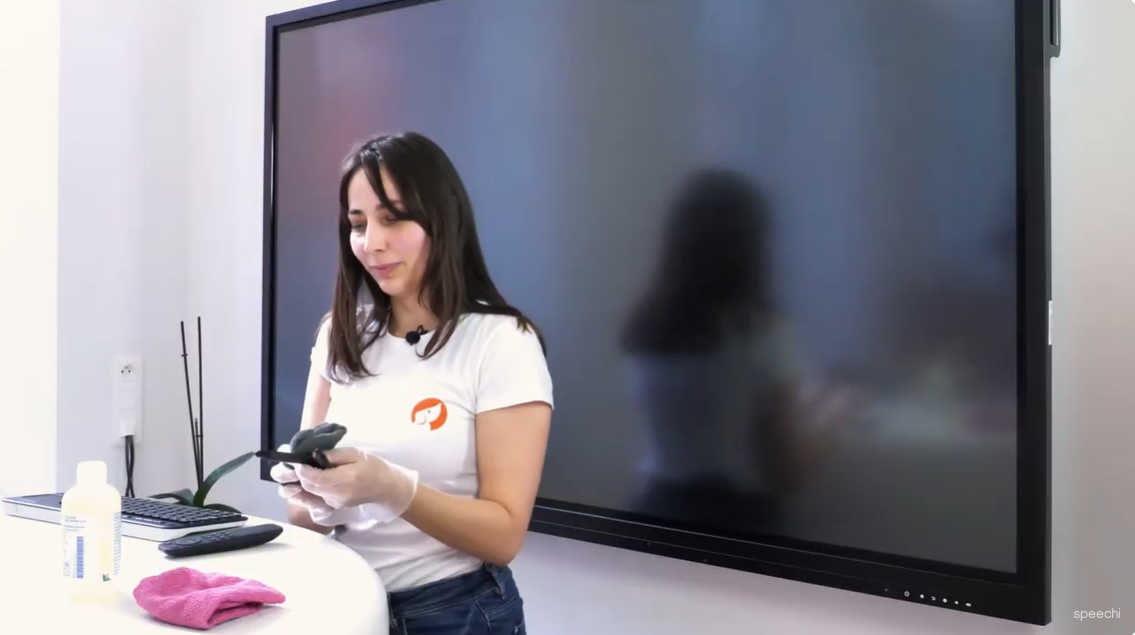
In short
By applying these 3 simple tips and making them part of your routine when using a Speechi interactive display, you’ll not only reduce its energy consumption, but also preserve its performance and extend its lifespan!
Published on 3 September 2025