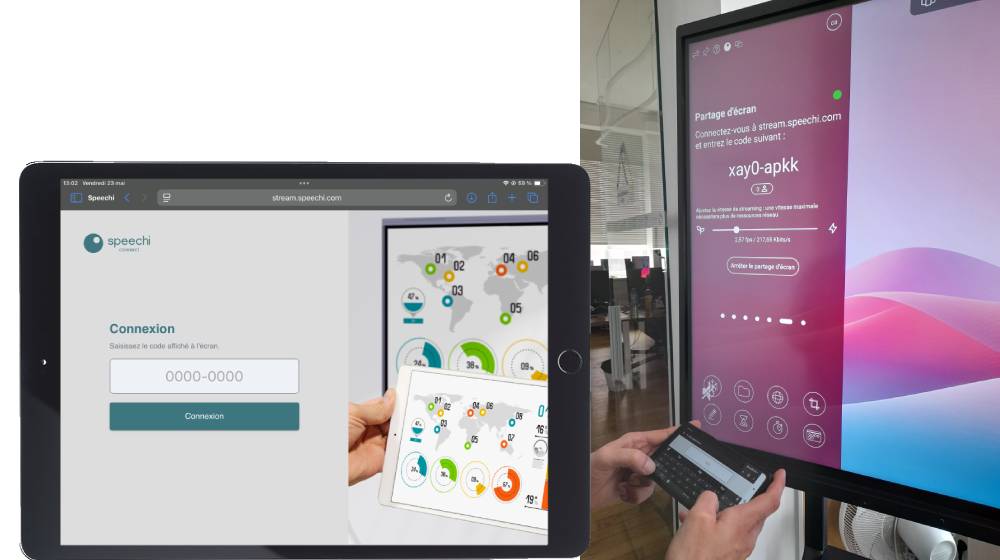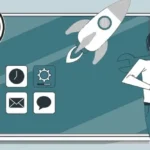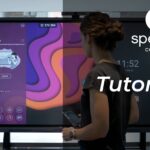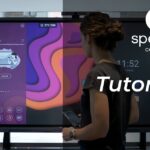Just like we did in A Day of Teaching with Class Connect, we invite you—through a brief story—to immerse yourself in the workday of an employee using Speechi Connect.
It’s a hectic (and stressful) day for our employee in a company equipped with Speechi interactive displays. With back-to-back meetings on the agenda, there’s no time to waste, but as we’ll see, Speechi Connect proves to be a real support.
🕗 9:00 AM: Preparing for Meetings
He arrives at his desk and opens the Speechi Connect app on his smartphone. Once logged into his dashboard, he browses through all the sections that allow him to customize his workspace—one he can retrieve on any Speechi interactive display in the company.
He carries out a few checks:
- His Google Calendar is properly synced with his Speechi Connect workspace. This will be useful for launching video calls.
- The list of saved passwords in his vault is up to date, making it easy to log in to his accounts on the meeting room screen with just a couple of clicks.
- Finally, he uploads his PowerPoint presentation to the Shared Files section.
🕗 9:30–10:00 AM: Small Team Meeting
Accessing his workspace on the screen. To start the day, he and his team gather in the small meeting room. While his colleagues settle in, he turns on the interactive screen and opens the Swift Bar, which displays a QR code.
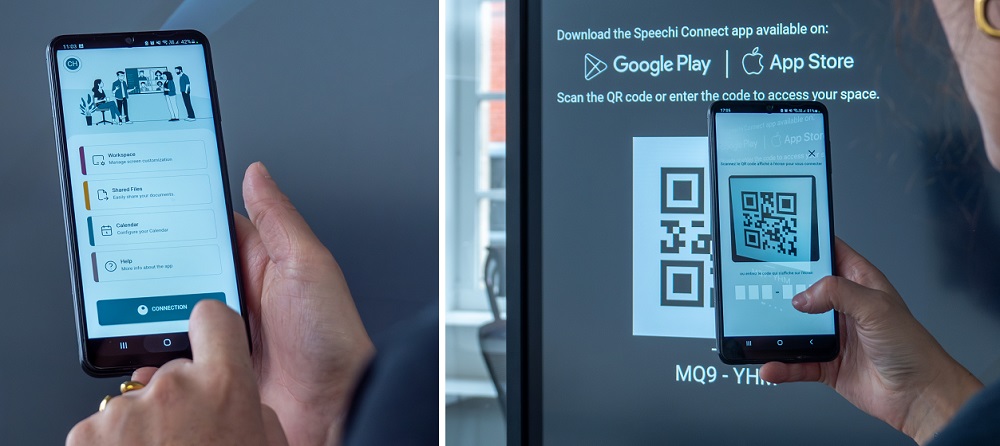
He pulls his smartphone out of his pocket, opens the Speechi Connect app, and taps the Connect button. All he has to do now is scan the QR code on the screen. After a few seconds, his workspace appears—with his wallpaper, Google Calendar, apps, and documents. The meeting can begin.
Easily logging into software. As with every Monday morning, the team reviews everyone’s progress. He opens the Monday app on the interactive screen, which prompts him to log in.

Since his password is a bit complex, he scrolls through the Swift Bar panels to access his vault, where he’s stored the login details for the sites he may use on the screen. With one tap, he copies the hidden password, and with another, he pastes it.
Sharing and retrieving documents easily. After a 15-minute task review, he opens the Notes app and collaborates with his teammates to outline an upcoming event.
As the meeting wraps up, he saves the document, which he’ll be able to retrieve from the Shared Files panel in the Swift Bar and also from his PC via the Speechi Connect platform.
He then clicks “Disconnect” in the Swift Bar to reset the interactive screen to its default state.
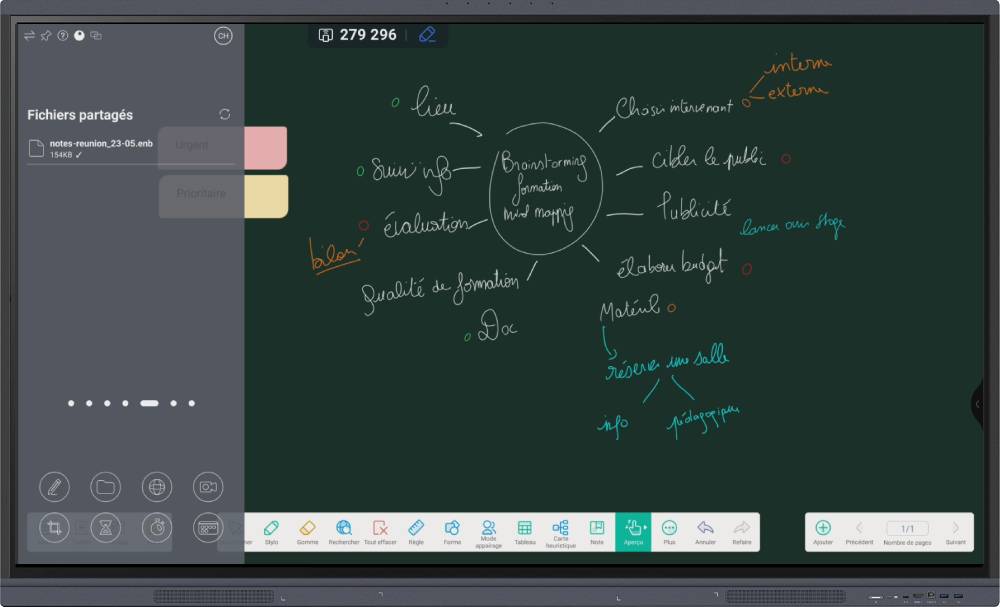
🕘10:30–11:30 AM: Video Call with Service Providers
Launching a video call on the screen. After a 30-minute break, he heads with a colleague to the huddle room for a video meeting with service providers.

He connects the Speechi interactive display to his personal space via the Swift Bar, then scrolls through the panels to reach his Calendar. He clicks on the meeting to launch the Google Meet video call.
The providers are already connected. They confirm that the audio is clear—great! Time to dive into the project.
The large screen with its built-in speakers and microphones makes it feel like they’re all sitting around the same table. Once the call ends, he disconnects his space from the screen. So far, so good…
🕘 2:30–4:30 PM: Hosting Foreign Partners
2:15 PM. This is the meeting he’s a bit nervous about. He heads to the large conference room—the one reserved for big events or important clients and partners. Since the partners he’s hosting are Japanese and he’s not very confident in his English, he plans to offer an alternative.
Displaying a document on the screen. While waiting for them to arrive, he connects to the Speechi interactive display, scrolls through the Swift Bar panels to access his documents panel, uploads his PowerPoint with one click, and opens it with another.
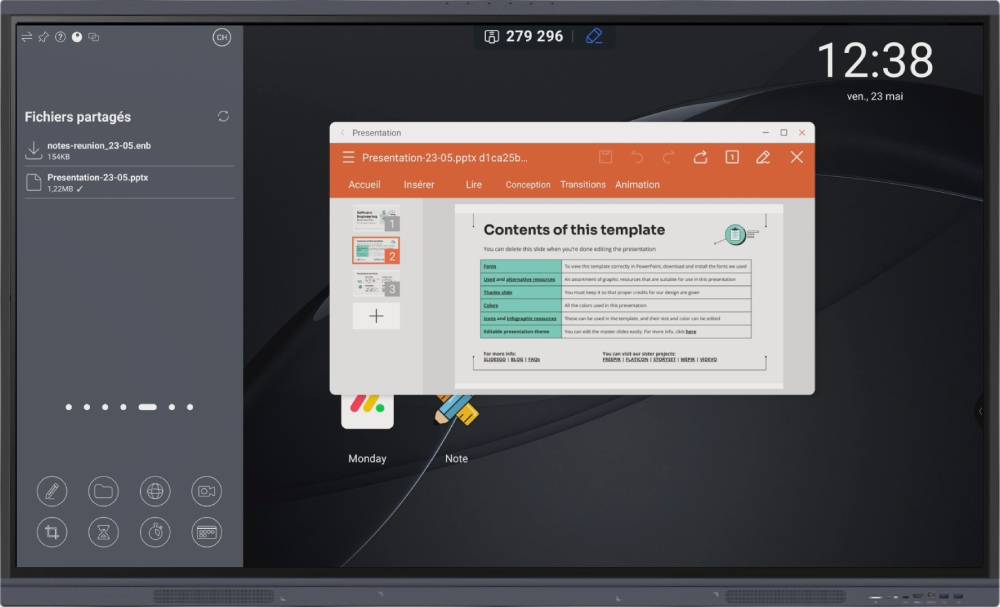
Facilitating communication across languages. The partners arrive. After a round of greetings, he suggests giving his presentation in French while a transcription appears in Japanese on the screen. He activates the Talk feature from the app on his smartphone and sets the input language to French and the output language to Japanese.

He speaks a few test sentences to ensure the solution works for them, then continues his presentation smoothly. He’ll be able to retrieve the transcription from his workspace and share it with the partners for written reference.
Streaming the presentation. He also offers to stream the presentation to their PCs. He asks them to enter in their browser the URL shown in the Swift Bar, along with the code displayed on the screen. That way, his partners get everything shown on the interactive screen—including the Japanese transcription—directly on their computers. And that concludes our employee’s workday.
Here’s what a day might look like for someone working in a company equipped with Speechi interactive displays and using Speechi Connect:
- A personalized workspace accessible from any interactive display in the organization.
- The ability to share documents on the screen and retrieve them from the dashboard (via PC, smartphone, or tablet).
- One-click access to their calendar and video meetings at any time.
- Hidden login credentials readily available on the screen for quick and easy access to all tools.
- Smooth communication thanks to Talk, which breaks down language barriers.
- Real-time screen sharing with attendees’ devices, allowing them to take notes and screenshots during meetings or training sessions.
Our Articles on Speechi Connect
- Talk, Stream & Vault: The 3 New Speechi Connect Features Coming Soon to Your Speechi Interactive Display
- Speechi Connect & its app store
- Teaching maths with educational apps from the Speechi Connect store
- Speechi Connect on your company’s interactive display: what’s the benefit?
- Class Connect on Speechi Interactive Displays at My School: What’s the Benefit?
- Connect Tutorial #1: Personalize My Speechi Interactive Display
- Connect Tutorial #2: Sharing My Files on the Speechi Interactive Display
- Connect Tutorial #3: Introducing the Swift Bar, the Key Feature of the Speechi Connect Interface
- Connect Tutoriel #4 : Starting a video conference with Speechi Connect
- A Day of Teaching with Class Connect
- New in Speechi Connect: An Even More Personalized Interactive Experience
Published June 2, 2025