On April 2, 2025, Speechi Connect will introduce three new features. Here’s how these innovations will enhance your use of the Speechi interactive display in both classrooms and meetings.
After introducing workspace personalization and simplified document sharing, Speechi Connect continues to expand with more features and services. This update brings practical tools to save time and new ways to engage your audience.
Speechi Connect : … and this is just the beginning!
We’ve mentioned it before, and it’s worth repeating: Speechi Connect is a continuously evolving service platform. Our development team is constantly working to add new features and enhance user experience.
#1 The Vault: Your passwords at hand on the screen without compromising confidentiality (↑)
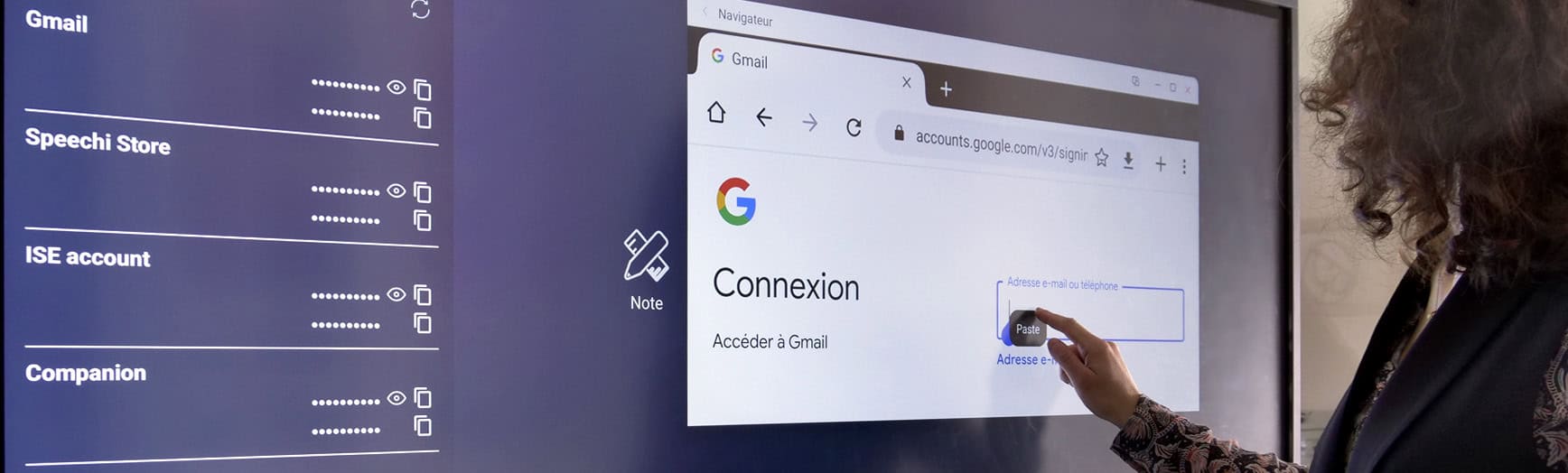
This feature provides a practical solution to two common issues when entering passwords on an interactive display:
- Typing passwords on an interactive screen is often cumbersome and wastes valuable time during lessons or presentations.
- Entering passwords in front of an audience can be a serious confidentiality risk.
With the Vault, entering passwords takes just a few seconds while ensuring complete privacy.
What is a Vault?
You might already use a vault tool on your PC, tablet, or smartphone. As the name suggests, it securely stores and hides your login credentials. When you need a password, simply open the vault, copy the masked password with one click, and paste it where needed.
👉 How does it work?
- In your Speechi Connect space, click on Vault and enter the login credentials for the tools, sites, or applications you use on the interactive display.
- Once your screen is connected to Speechi Connect, open the side panel and select Vault.
- A list of your saved tools and applications appears, with masked passwords beside them.
- Click once to copy the password, then paste it where needed.
#2 Speechi Talk: Break Down the Language Barrier (↑)
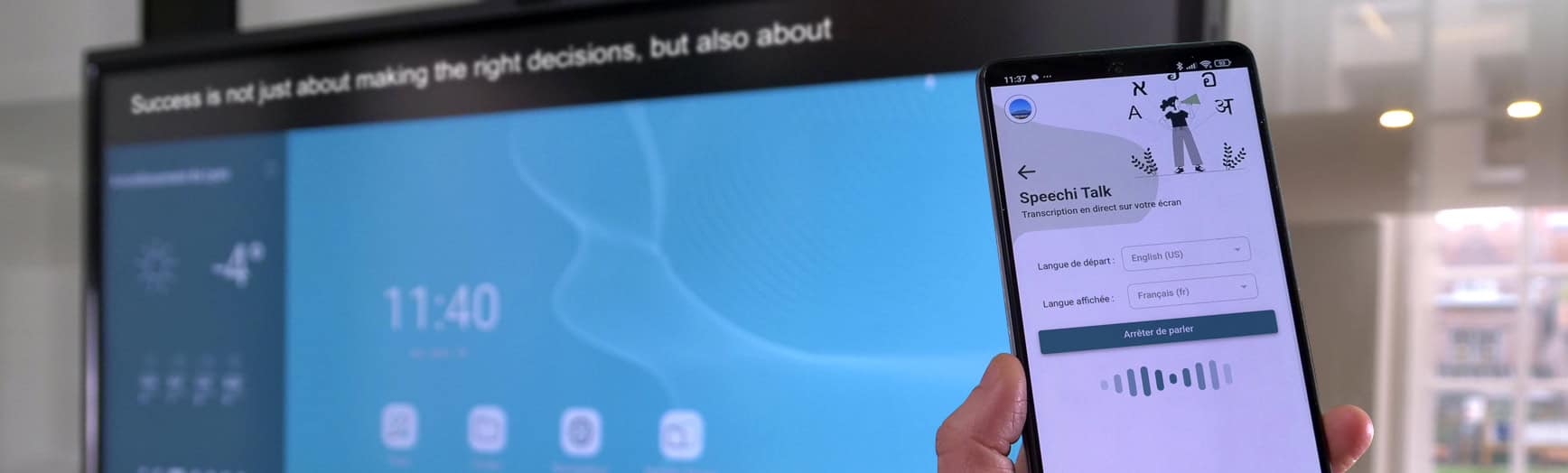
Whether you have multilingual students in your classroom or need to communicate with foreign partners or clients, Speechi Talk is an invaluable tool!
How does it work? When Speechi Talk is activated, you can speak in your own language while the screen transcribes everything you say in the audience’s language. At the end of your session, you can even download the transcript for distribution.
Supported Languages
Speechi Talk currently supports the following languages: English (US), French, German, Spanish, Italian, Japanese, Chinese, Korean.
👉 How does it work?
- In your Speechi Connect space, click on Speechi Talk. (You must be connected to a Speechi interactive screen to use this feature.)
- Select the input language (the language you are speaking) and the output language (the language for translation).
- A banner at the top of the screen will display live transcriptions of your speech in the selected output language.
#3 Screen Sharing: Boost Student Engagement (↑)
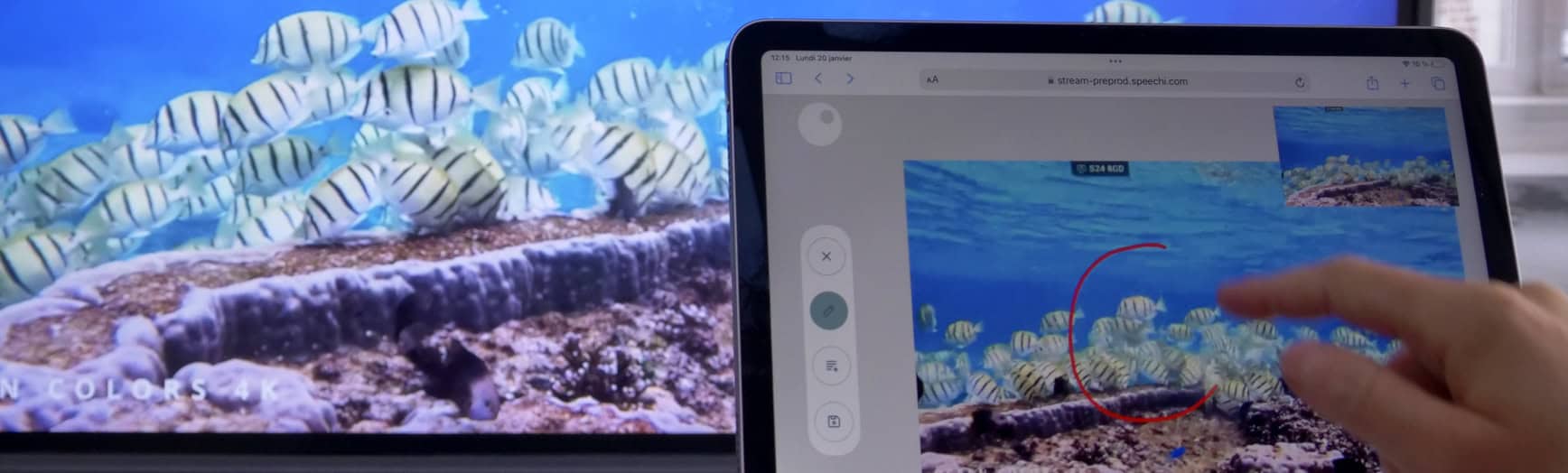
Introducing Stream! You can now share the interactive screen’s content directly onto the tablets or PCs of your audience. But this is more than just screen sharing—students (or colleagues) get access to interactive tools such as:
- Taking screenshots of the shared screen (while keeping a live preview of ongoing content)
- Annotating screenshots with a finger
- Adding comments using a text box
- Downloading annotated and commented screenshots as PDFs
👉 How does it work?
- Once your screen is connected to Speechi Connect, open the Screen Sharing tab in the side panel.
- You’ll find a unique URL (stream.speechi.com) and a regularly changing access password.
- Your audience enters the URL in their web browser and enters the password.
- They now have real-time access to the screen’s content and can use the interactive tools mentioned above.
Recap of the Last Three Updates (↑)
Let’s take a quick look at the features introduced in the previous Speechi Connect update, as mentioned in our article New in Speechi Connect: An Even More Personalized Interactive Experience.
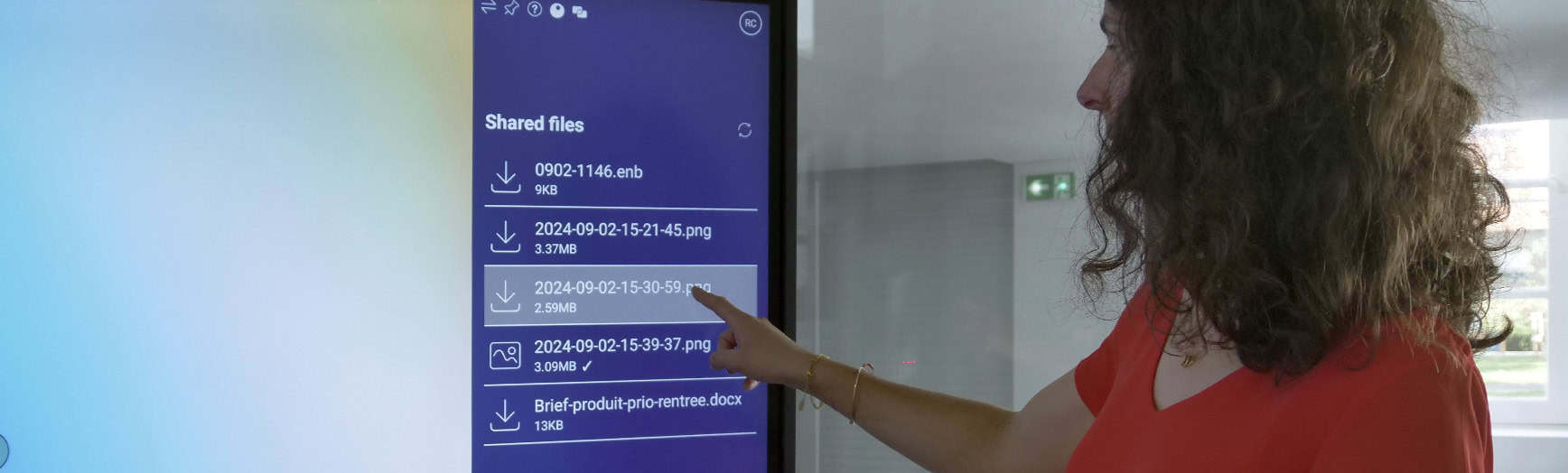
#1 Le Fast File Sharing: Share Documents Instantly
Speechi Connect has made file sharing even easier with Fast File Sharing. You can now instantly share web links in addition to files.
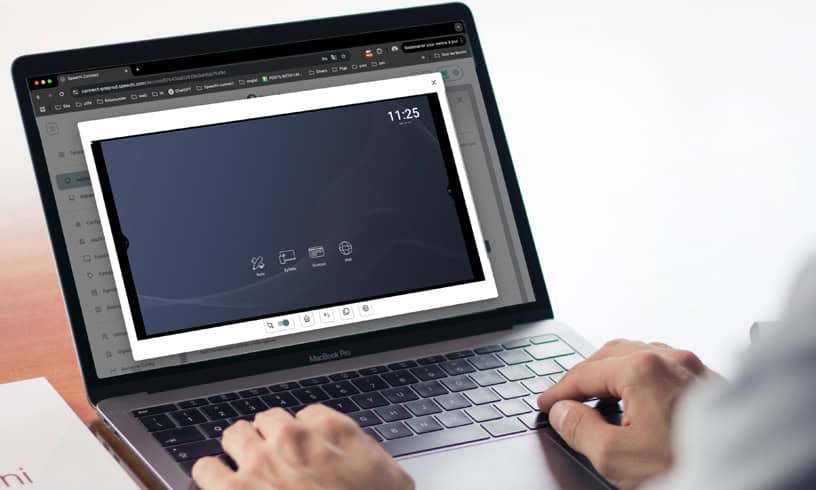
#2 Remote Control
Control your interactive screen directly from your personal device.
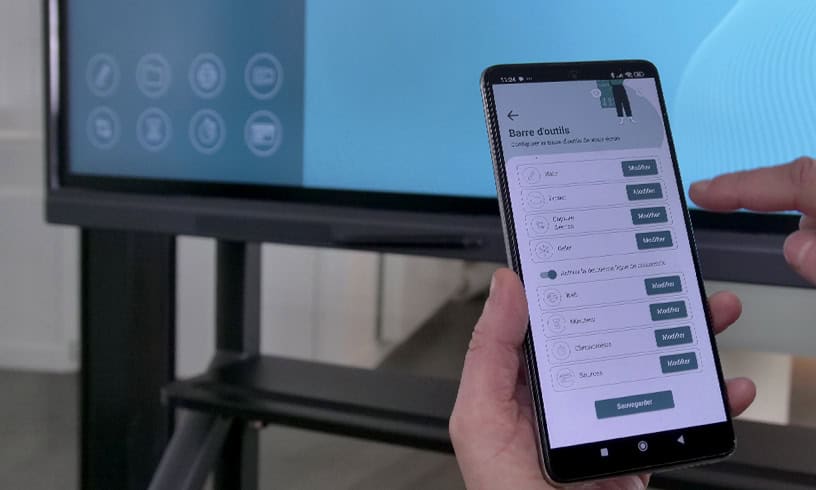
#3 Shortcut Customization
Add or remove shortcuts to Speechi tools in the side panel for quick access.
Our Articles on Speechi Connect
-
- Speechi Connect & its app store
- Teaching maths with educational apps from the Speechi Connect store
- Speechi Connect on your company’s interactive display: what’s the benefit?
- Class Connect on Speechi Interactive Displays at My School: What’s the Benefit?
- Connect Tutorial #1: Personalize My Speechi Interactive Display
- Connect Tutorial #2: Sharing My Files on the Speechi Interactive Display
- Connect Tutorial #3: Introducing the Swift Bar, the Key Feature of the Speechi Connect Interface
- Connect Tutoriel #4 : Starting a video conference with Speechi Connect
- A Day of Teaching with Class Connect
- New in Speechi Connect: An Even More Personalized Interactive Experience


